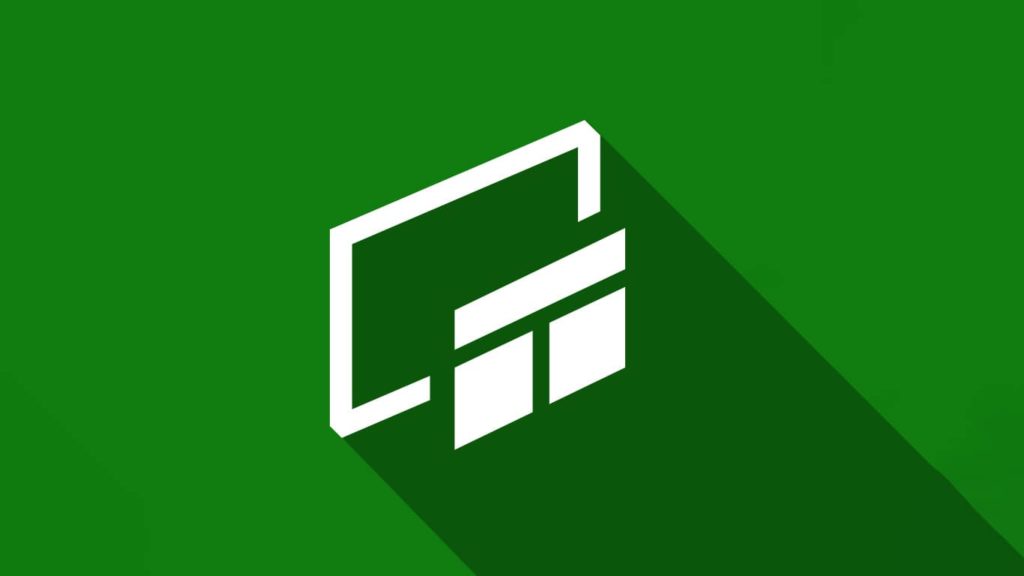
Internet gaming has never been so mainstream before. Due to the advent of YouTube, Twitch, and other platforms offering premium gaming content, every gamer dreams of making it big by playing his favorite game. However, one essential to this content creation is having viable game recordings. Fortunately, gaming consoles and even platforms support such applications that can record the screen and then make it available for sharing on different platforms.
These applications not only allow gamers to record their unique gameplay, but also offer powerful editing tools to make the content much more approachable. Now take the Xbox Game Bar, for example. It is an exemplary application that can run across multiple platforms and offers some of the best screen recording features. In the following article, we will learn more about the Xbox Game Bar while exploring tips on how to excel at recording.
What is the Xbox Game Bar and screen recording?
Now, let us first address the main topic for today, the Xbox Game Bar. Technically, the Game Bar is a built-in widget or overlay that was initially released on Windows 10, (and is now available on Windows 11), but you can still download the stand-alone app from the Microsoft Store. The Xbox Game Bar is highly customizable and works almost with every PC game.
Furthermore, it offers a powerful screen recording and sharing tool without leaving the game. Additional features include a Leaderboard, Chat, Performance Boost, and a Razer Cortex Widget. The Game Bar also comes equipped with controller support. Hence, if you are gaming with an Xbox controller, you can still enjoy the Game Bar services by simply pressing the Xbox button.
As for Screen Recording, well it means recording whatever is on your screen. And no, it is not a privacy threat because these clips are stored locally unless you choose to share them over a video-sharing platform. In recent years, games have used different screen recording tools to create game reviews, tutorials, walkthroughs, guides, and even meme game plays, all to entertain the community.
How to record games with the Xbox Game Bar
Before recording a game, users should confirm whether the Game Bar is enabled or not. Hence, follow these steps to activate the Xbox Game Bar and record your favorite gaming session.
- First, launch the Start Menu on your Windows device. We are using Windows 11 as a staple, but these steps also work fine with Windows 10.
- You can launch the Start Menu by pressing the Windows icon on your keyboard, or directly go to settings using the Windows + I command.
- Then, go to Settings.
- Now, either type in Xbox in the Search box or scroll down till you find it.
- Then Toggle it on.
- After that, go back to Settings and the Gaming tab.
- Click on it and toggle on the Game Mode.
- Since you have enabled the Xbox Game Bar, it’s time to launch it.
- Press the Windows key + G to launch the toolbar. And click on the Capture icon.
- Finally, to finish your recording, either tap the Capture icon once more or enter the following command: Windows key + Alt + R.
Top 5 alternatives to Xbox Game Bar
You might be wondering is that all you can do with the game bar? What if I want to edit the recorded videos or get access to some advanced features, such as recording only a selected portion of the screen? Then you want to try another similar tool. There are a lot of free and paid tools on the market for the purpose. These are the best Xbox Game Bar alternatives –
1. EaseUS RecExperts
EaseUS RecExperts is a screen recording application for both Windows and macOS that can capture screen along with the audio and webcam. It’s lag-free, has a media player, different modes for recording, and even an embedded video editor. Even though the tool is a premium software, the free version would be enough to record games, podcasts, tutorials or any type of video you want to make. But the premium version will allow you access to unlimited hours of record time. If you are looking for an all-in-one recording tool, RecExperts might be the way to go.
2. OBS Studio
The second software on our list is the popular OBS Studio. It is not a simple screen recorder, as its strength lies in online streaming. The software is open-sourced and completely free to use, adding another feather to its hat. The software has been tested by numerous content creators. Any have found it to be more than satisfactory for content creation and even sound engineering. All this lies behind a powerful API with numerous plugins to keep the user entangled.
3. Tiny Take
Tiny Take is yet another gem we have included in our list. While it does offer screen recording, it is more heavily invested in video editing and film creation. As such, it brings a bit of professionalism to the app, but without letting go of the fun theme. Some noteworthy features include movie creation with a duration of up to 2 hours, Webcam recording, custom screenshots and photographs, local storage access to resources, supports cloud computing, hyperlinks, zooming, and a proxy for added security.
4. Bandicam
Bandicam is the sole screen recorder on the list that can record DirectX and OpenGL, making it the best option for gaming content creation. The app records video in High-Def and can be customized to only record a part of the screen. Furthermore, it also supports DX and Vulkan visuals. Recently, the app has come with a newer update that allows users to store video with a high compression ratio without compromising the video quality. It also allows real-time video editing and webcam capture. Recording tasks can also be pre-scheduled. And animations can be added at any time.
5. CamStudio
Finally, the last entry on our list is CamStudio, a tool that is more suitable for creating YouTube videos. The app can capture audio and screen recordings simultaneously. And generate resource-friendly AVI files. The benefit of these AVI files is that they can later get converted to Flash as the app supports an in-built SWF Producer. The app is also able to capture an edge screen with the bonus of superimposing another clip. Lastly, panning is automated to save time, and support for text comments is also available, which can be overlaid onto the video if required.
Conclusion
In the end, we have to admit that gaming is no longer a personal hobby or time-pass. People take it seriously, and it has a devout community that craves quality content. Hence, those who want to pursue a career in content creation and can handle themselves for a round of Counterstrike or two should give the Xbox Game Bar a try. Or if you need more features, one of the other tools we mentioned.
They allow you to easily capture your gaming content and share it with the fellow gamers. Extensive features provided by the tools will make it extremely easy recording and editing the game captures. So, good luck with your gaming journey.