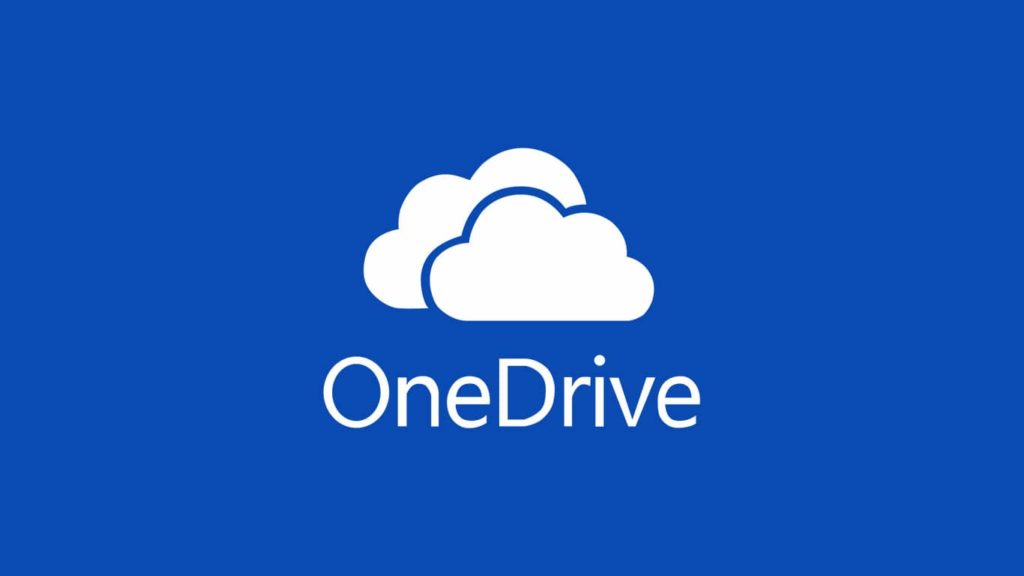
Looking for an answer to your question, “what is OneDrive?” If so, let’s sum it up for you. OneDrive is a built-in file syncing and cloud storage service on Microsoft Windows 10, and some of their products. It has a simple, beginner-friendly interface, so even those unfamiliar with the concept won’t struggle to get the hang of it. And once they do, the service will become an invaluable part of their daily lives. The convenience of uploading and having a backup and storage space savings are just too good to miss out on. With that said, let’s get into a detailed explanation of OneDrive.
How do I register a OneDrive account?
If you have a Microsoft account, you have an account for OneDrive. Presumably, you’ve used your Microsoft account to log into Windows 10? If so, you can use OneDrive immediately. If not, all it takes is a quick sign in, and you’re off to the races. Have you ever used Google Drive or iCloud storage? It’s the same concept.
Is OneDrive free?
Let us set your mind at ease, OneDrive is free of charge. Or, well, its starting tier, OneDrive Basic, is. There are some sacrifices, though. First, your cloud storage space will be limited to 5 GB. Also, you won’t get the benefit of some security, productivity, and bonus features. For that, you’ll have to choose one of many subscription plans, based on the things you need, and whether you’re a home user or business.
Compatibility with other platforms
Microsoft’s backup and file syncing service, OneDrive, is also compatible with Mac computers and platforms such as Android and iOS. That also includes wearables such as Apple Watch and Android Wear. Of course, they integrated it into their console product, Xbox, too. We spoke on one of its main benefits in our guide on taking a screenshot on Xbox.
Types of media OneDrive supports
Although there are more, these are the file types most commonly uploaded to OneDrive:
Documents
Any documents compatible with Microsoft Office or Office 365 ( also known as Microsoft 365) can be uploaded and viewed from any device linked to the account. And not only that – OneDrive can open and extract ZIP files automatically, as well as view PDFs.
Music
In the past, you could stream music files stored on OneDrive directly to any device. Since Groove has transitioned off music streaming, you must download music files before you can play it. We only had trouble playing FLAC files.
Photos
Besides a nicely designed interface to view stored images in OneDrive and wide support for different formats, there are 3 great bonus features that make it a great cloud storage for photos:
- You can view EXIF camera data (geolocation, dimensions, camera information, date, etc.)
- The pictures stored in OneDrive can be shared without the recipient having to sign in to a Microsoft account to see them.
- Any text on images you upload is automatically be extracted using OCR and can be copied, and pasted.
Videos
OneDrive supports all widely used video formats, but there’s a great bonus, too. If you upload a video with a high bitrate and share it with someone on phone or with limited bandwidth, OneDrive will transcode it as it streams. This reduces file size and bandwidth required, and thus ensure smooth playback.
How does Microsoft OneDrive work?
To help explain OneDrive better, here are some of the features of OneDrive that make it tick:
File syncing
We already mentioned free cloud storage of 5 GB, allowing you to have a failsafe in case of hardware or software problems and to free your physical storage space. That makes for a powerful solution to sync files with platforms OneDrive is compatible with. Since the files automatically appear on all devices signed in to OneDrive, you do not need physical storage, cables, or things like Bluetooth to transfer files across.
Files on-demand
It makes no sense to store identical files on every device that’s logged in to OneDrive. Instead, you have a choice to let certain files be stored in the cloud but visible in the OneDrive folder. As soon as you open them, they are downloaded to the device first, then accessed. Of course, you can set the Status for files that you want to exist locally across devices.
Personal Vault
This is a feature introduced back in late 2019 which quickly become a user favorite. With a free account, you can lock up to 3 files into the Personal Vault. Those files are locked and encrypted locally, using BitLocker, and require a two-factor authentication process to unlock. To prevent accidentally staying unlocked and being seen or shared, the files lock automatically after a set timer.
Folder backup
OneDrive isn’t a true folder sync service, since you have to drag files over or create folders in the main OneDrive folder. However, it allows you to backup any files and folders in these folders: Desktop, Pictures, and Documents, so you don’t need to transfer them manually.
AI tagging
This isn’t anything new but is certainly very useful. After you upload a picture, OneDrive recognizes the elements on it, adding tags such as #dogs, #buildings, #nature, etc. Afterward, your photos are sorted into categories, allowing you to find things easily.
Collaboration and editing
Any documents that are compatible with their Office package can not only be viewed across all devices, but also edited in real-time, and automatically synced. And you’re not the only one allowed – multiple users can collaborate and make alterations to the files simultaneously.
Fetch over Web
Sooner or later, you’ll forget to upload something. Not a problem on Windows 10! After you verify your identity, OneDrive allows you to sign in remotely using a security code, and browse the entire storage disk, then Fetch the files and transfer them to the OneDrive folder.
Extension blocking
OneDrive allows you to block certain extensions from being uploaded to prevent outside tinkering, malicious acts, or virus infections across devices.
OneDrive’s Additional Features and Latest Updates
In the dynamic world of technology, constant updates and new features keep rolling out to make our lives easier. Microsoft’s OneDrive is no exception. Beyond its already robust set of features, OneDrive continues to evolve. In recent years, it has introduced many new features that enhance user experience and improve functionality.
Let’s explore some of these additional features and the latest updates.
Increase in OneDrive Storage Capacity
While the free tier of OneDrive offers 5 GB of storage, Microsoft has introduced an option for users to purchase additional storage. This addition addresses the needs of users who require more space but do not necessarily want to upgrade to a higher subscription tier. Now, users can buy extra storage in increments of 200GB, up to an additional 2TB, allowing more flexibility to manage their files and documents.
Differential Sync
Introduced in 2020, Differential Sync is a feature that allows only the changed parts of a file to be synced instead of the whole file. This unique feature only reduces the amount of data transferred, but also speeds up the syncing process. As of now, it supports all file types.
Immersive Reader
In addition to OneDrive’s utility toolkit, the Immersive Reader feature caters specifically to users with dyslexia, dysgraphia, ADHD, or emerging readers. It includes features like read-aloud, line focus, and increased text spacing, which can aid in comprehension and reduce visual crowding.
OneDrive for Business
OneDrive for Business is a service offered by OneDrive to its business customers. This feature offers more sophisticated control for businesses and organizations, including advanced data-loss prevention capabilities and more granular access controls. OneDrive for Business also integrates with Microsoft Teams. This is extremely useful for allowing easy sharing and collaboration among team members.
The evolution of OneDrive continues to add value for both individual users and businesses. The focus on user experience and efficient file management make OneDrive a comprehensive solution for cloud storage and synchronization. You should definitely give it a try.