
Discovered your iPhone is suddenly locked? Although surprising, it can happen to anyone. In fact, it’s one of the pivotal features of smart devices and is there to protect them from prying eyes. The problem arises when you’re the one on the wrong side of the locking mechanism, and can’t get in. It’s usually your fault when you forget the passcode after using Touch ID or Face ID for too long. Not always, though. The lock can also be enforced by your mobile service provider. We’d like to solve both issues today, so let’s show you how to unlock an iPhone.
What are the different types of iPhone locks?
The term lock is quite ambiguous, especially when it concerns technology. Thus, we often use the term to describe several issues. As such, iPhone locks also vary. Some are severe, and some are merely an inconvenience. To address any iPhone locks or related issues, it is often in our best interest to first determine the type of lock we are dealing with, which will help further down the road.
iPhones have always been a hot commodity, especially for tech lovers all around the globe. It is due to this that the company has been able to sell so many pieces. At the time of writing this, there are almost 1.5 billion active iPhones in the world, out of which 124 million are from the US alone.
The iPhone is not only a market leader in the retail industry but also occupies an 82% market share of the global second-hand device market. This makes understanding iPhone locks much more important.
There are three types of iPhone locks:
1. Screen Lock
First, we have the most common and obvious lock, where the phone is locked from the home screen. It is the basic security feature a smartphone has to prevent unauthorized access. Similarly, it is quite common for one to forget the passcode and find themselves locked out of the device.
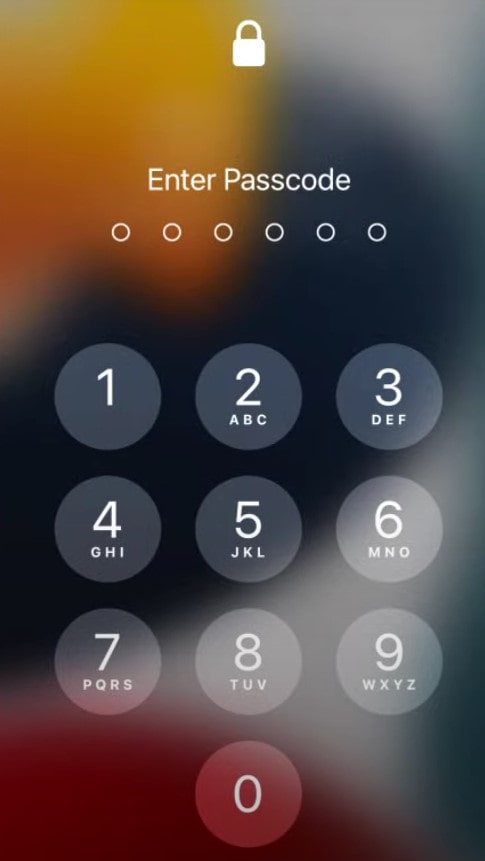
However, with fingerprint scanners and Face IDs, it is no longer such a big issue. But even if you don’t use these methods and only rely on passcodes, you generally do not have to worry as there are ways to get around it.
2. Carrier Lock
Now, it is here that things become interesting. A carrier lock has nothing to do with the device itself, meaning you will be able to use it as you normally would. However, it comes into play when you try to switch networks or use a different operator. When your iPhone is directly tied to a mobile network carrier, it can only be used exclusively on that exact same network.
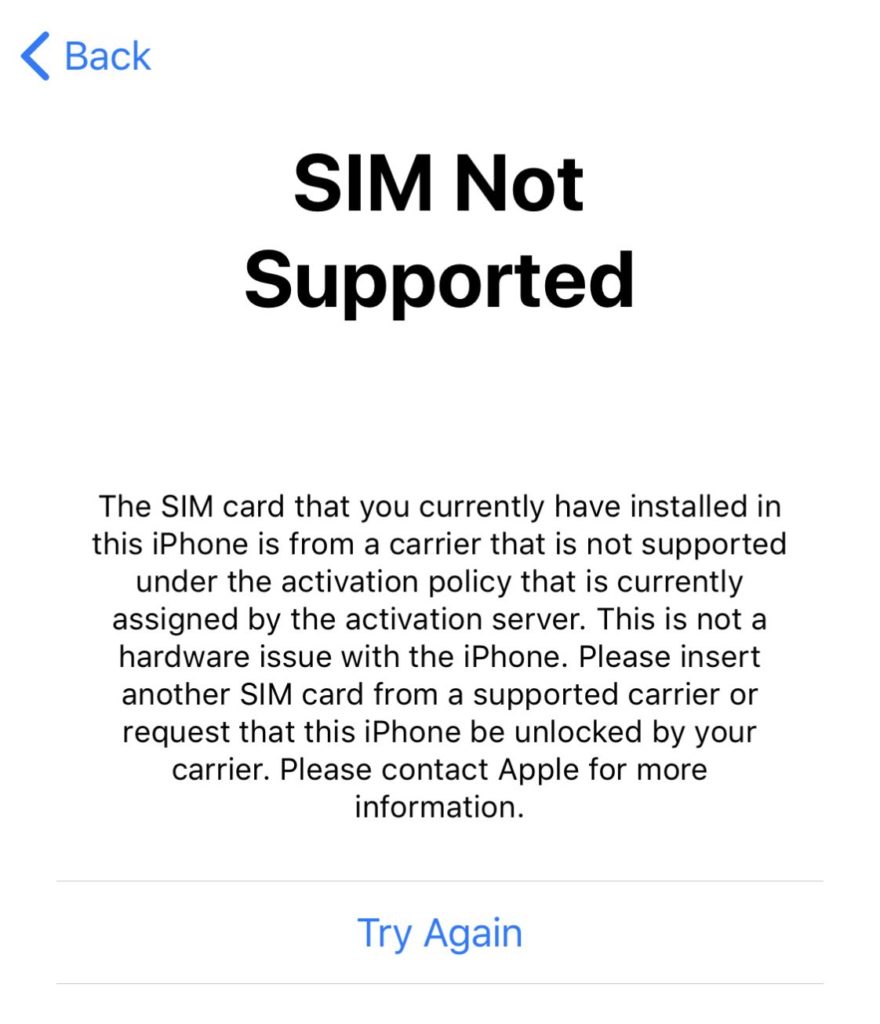
Surely, there are reasons why people go for carrier-locked phones and why they also want them unlocked. However, there are still ways to go around it, as discussed later in the article.
3. iCloud Activation Lock
The third and final type of lock is also the most difficult to tackle. Yes, there are ways to get around it, sure, but it is still not a pretty sign. We are talking about the famous iCloud activation lock, or simply the activation lock, that can render your iPhone useless.
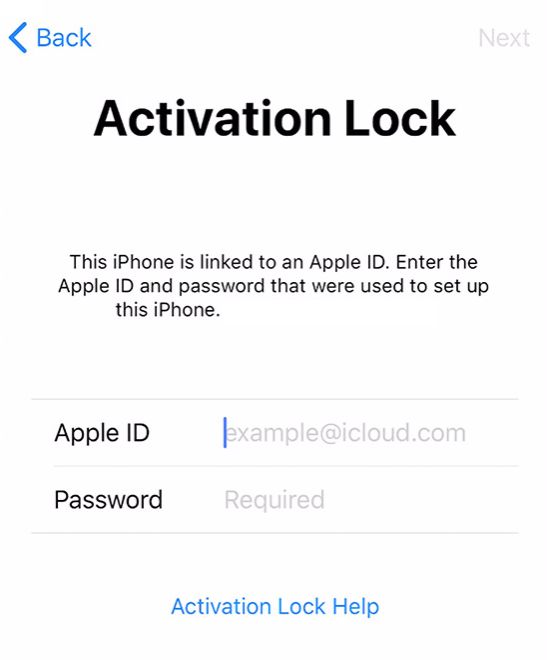
We are not denying the applicability of the iCloud activation lock, as it is a necessary feature to enhance and strengthen your privacy and security. However, if you do not remember your iCloud password, then things might be a bit tough, which is quite an understatement, if you believe me.
Pros and Cons of Unlocking an iPhone
Certainly, unlocking an iPhone also has a downside to it, despite the various benefits that it might offer. Now, here we are taking into consideration only the carrier lock, and keeping that in mind, let us proceed to the following table of the pros and cons of unlocking an iPhone:
| Pros | Cons |
|---|---|
| Allows users to switch to a different carrier. | It might also render the warranty on your device void. |
| Increases the resale value of your device. | Using suspicious third parties to unlock your device might put you at a greater risk. |
| An unlocked iPhone is much more convenient for travel, as you can change carriers accordingly. | In some regions, unlocking your iPhone might be illegal, as it violates the contract you made with your network carrier. |
| No carrier-related bloatware | Some apps from the carrier might cease functioning. |
How to Unlock an iPhone
There are multiple ways you can unlock an iPhone. If you are simply referring to unlocking it from the lock screen, you can just input your passcode. If your iPhone is disabled, follow the methods given below to unlock it:
Methods to Unlock iPhone That’s Disabled
Oftentimes, when you no longer have access to your iPhone (if you purchased it from someone else and tried the wrong screen lock too many times), you might want to unlock it because it’s disabled. Here are 4 methods to unlock a disabled iPhone:
Method 1. Use Apple recovery mode
When you try to unlock your iPhone unsuccessfully too many times, you’ll get the “iPhone is disabled. Try again in 1 minute” message. If you can’t recall the passcode, all that’s left is to reset your iPhone to factory settings. But because you can’t get to the home screen, you’ll have to access Apple recovery mode. Here are 2 steps required to remove the lock from the iPhone:
1. Enter recovery mode
To access Recovery mode when you’re locked out of your iPhone, turn it off by following the steps required to soft reset the device in the reset guide mentioned above. Also, make sure it’s not connected via USB to Lightning cable, but keep the cable on standby. Then, based on your iPhone model, proceed like this:
- All iPhones up to 6s or iPhone SE 1st gen. As it’s booting back up, press and hold the Home button until you enter recovery mode. Connect the device to your computer via the Lightning to USB cable.
- iPhone 7 and iPhone 7 Plus. During the bootup process, press and hold the Volume Down button up to the point you enter the recovery mode. Connect the device to your PC or Mac.
- iPhone SE 2nd gen., iPhone 8, 8 Plus, X, and later. While it’s being powered on, press and hold the Side button until you see the recovery mode screen. Connect it to your PC or Mac.
2. Reset iPhone via Mac or PC
Apple only allows you to stay in recovery mode for 15 minutes. If you exceed that time, you’ll have to repeat the steps above. So, while the two are connected, unlock iPhone with iTunes/Finder like this:
- Open iTunes (PC or macOS 10.14 and earlier) or Finder (macOS 10.15 and newer).
- Click on the [your iPhone name] listed in the sidebar on the left-hand side.
- If prompted, click on Trust on Mac/PC and/or Trust This Computer on iPhone.
- You’ll get a pop-up stating that your iPhone needs to be updated or restored. Click on Restore and wait.
- Your iPhone will be unlocked.
Method 2. Utilize Find My iPhone
If you know the passcode, but still can’t use the iPhone, it’s likely because of an Activation Lock. We mentioned this possibility in step 7 of our “activate iPhone” guide. If you’re the owner, follow these steps yourself. If you bought it second-hand, ask the seller do to this. With that said, do this to unlock iPhone via Find My iPhone:
- Visit the iCloud Find My iPhone page and sign in with Apple ID.
- Go to Find iPhone, then All Devices.
- Select your iPhone, then click on Erase [your iPhone name].
- Click on Next, then Remove from Account.
- Restarting the device will unlock the iPhone.
Method 3. Contact Apple Support
Apple has a special support department that specializes in both remote and in-person (at the nearest Apple Store) Activation Lock removal. You can begin the process by clicking on the Get Started link at the bottom of the Activation Lock Request page. We recommend exploring method 4 before you do it. That’s because the request is irreversible.
Method 4. Use a third-party software
There are repair shops or online services that you can bring or mail your iPhone to that specialize in removing the Activation Lock. Additionally, they might help with a passcode too. Expect to pay for this service, but if you didn’t backup your iPhone and have important data on it, it’s well worth the time and money.
I unlocked my iPhone. Now what?
For the 1st and 3rd methods, you should restore iPhone from a backup. For the 2nd and 4th, you might or might not need to.
Methods to Unlock iPhone Locked by the Carrier
A carrier-locked iPhone is one not locked by your passcode or Apple’s security features. Instead, your mobile service provider used firmware to prevent you from inserting and using a SIM card from other carriers. This practice is predatory, yes, but something you’ll encounter nonetheless. We plan on covering this in-depth in the future. For now, here’s a rundown of 3 things you can do about it:
Method 1. Ask your carrier
If you want to unlock your iPhone for free, ask the carrier to do it. Visit their website or call their Customer Support phone number for instructions. Alternatively, visit their nearest store. Usually, they are legally obligated to unlock the Apple iPhone after your contract expires. They’ll send you a NUC (Network Unlock Code), with instructions to remove the iPhone carrier lock. Alternatively, they can ask for your iPhone and do it for you physically.
Method 2. Use a third-party service
Once again, there are plenty of services that specialize in this. You’ll have to provide your iPhone model, your iPhone’s IMEI, your carrier, and of course, pay. They’ll take a few days to work their magic. Afterward, you’ll either receive an unlock code or they’ll unlock your Apple device remotely OTA (Over The Air). Keep in mind – you can use your iPhone while the process is ongoing.
Method 3. Use an XSIM or RSIM card
XSIM and RSIM cards are special MOS chips that spoof the iPhone SIM card’s ICCID. This tricks it into thinking it’s unlocked for all networks. These are relatively cheap and easy to use. The downside of the RSIM is that you’ll need to unlock the iPhone again after an iOS update. XSIM will remove the lock automatically, but this convenience means it’s slightly pricier.