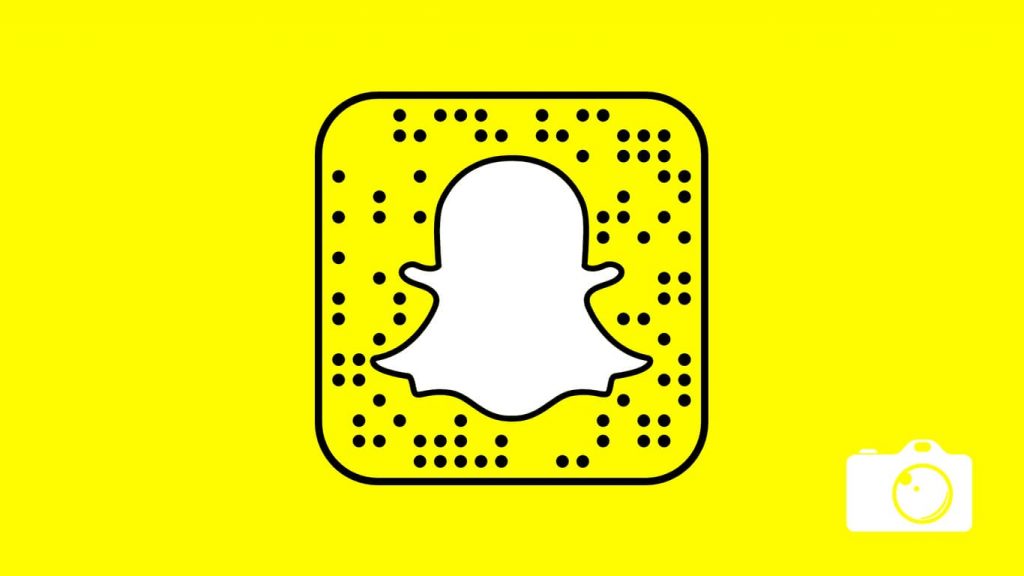
Snapchat screenshot taking methods have been discussed in many websites and other resources. There was a working method to take a Snapchat screenshot without notification. But that one is no longer working due to the latest Snapchat updates. But don’t worry, we will provide you with some tricky methods to capture Snapchat screens without letting the other person know about it. The methods may look extremely tricky and difficult to execute every time you need a snapshot. But if you really need a screenshot of the Snapchat app, you should follow them.
Never take screenshots of any sensitive visuals or which may harm the person who is communicating with you. We will not be responsible for any problems occurred due to such activities. This article is shared for the information purpose only. So, be careful.
How to take Snapchat Screenshot with Notification
If you don’t worry about letting the other person know about the screenshot, you could easily do it by following any of the methods that we covered so far.
Reminding you again, taking a screenshot on Snapchat by following the default method will immediately send a notification to the other user. This means, they will know whenever you capture your Snapchat screen. So, be cautious before doing so.
When you take a Snapchat screenshot, the other person will be notified with a popup or notification like this –
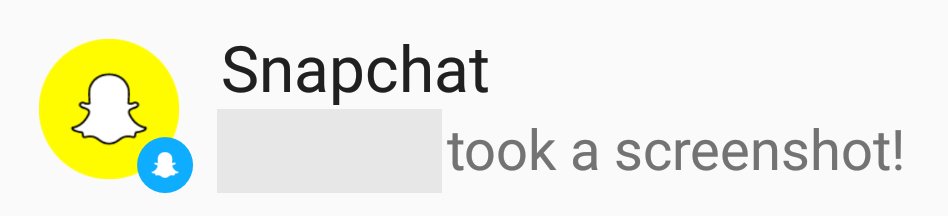
How to take a Snapchat Screenshot without Notification
Here comes the real part. As already said, there was a Snapchat airplane mode trick that worked perfectly for the purpose. But it is no longer working. So, we have to explore other Snapchat screenshot hack in order to complete the process. So, here we listed some of the most effective methods to print Snapchat screen without the Snapchat screenshot notification.
Using Quicktime
For iOS users, here is a piece of good news. As of now, there is a working trick that needs a little preparation on your side. Assuming that you have Quicktime installed on your Mac and a certified lightning cable, you may follow this method.
- Connect your iPhone to the Mac using a lightning cable
- Open Quicktime player
- Go to File > New Movie Recording in the menu bar
- Now, the recording screen will show up. Hover your mouse near the Record button, and a small arrow-like icon will show up.
- Click on the arrow and select an option that says something like Select iPhone as your Camera.
- Your iPhone screen will be shown on the Mac.
- Click the record button to start recording the Snapchat app.
- Once the video is ready, you can take screenshots from that. The user will not be notified at all.
Using Third-Party Apps
There are several applications available on the Android and iOS stores that allow capturing the Snapchat app. To be honest, many of them will not work, but few of them does the job. To name a few working applications (from our tests), Sneakaboo for iOS and Casper are some good Snapchat screenshot apps.
Using Google Now to Capture Snapchat Screen
For Android Snapchat users, they can use the Google Now on Tap function to take Snapchat screenshots. For this feature to work, your smartphone should be running on Android 6.0 Marshmallow or later and you should enable the feature. You can enable it by navigating to Settings > Google > Search & Now > Now on Tap.
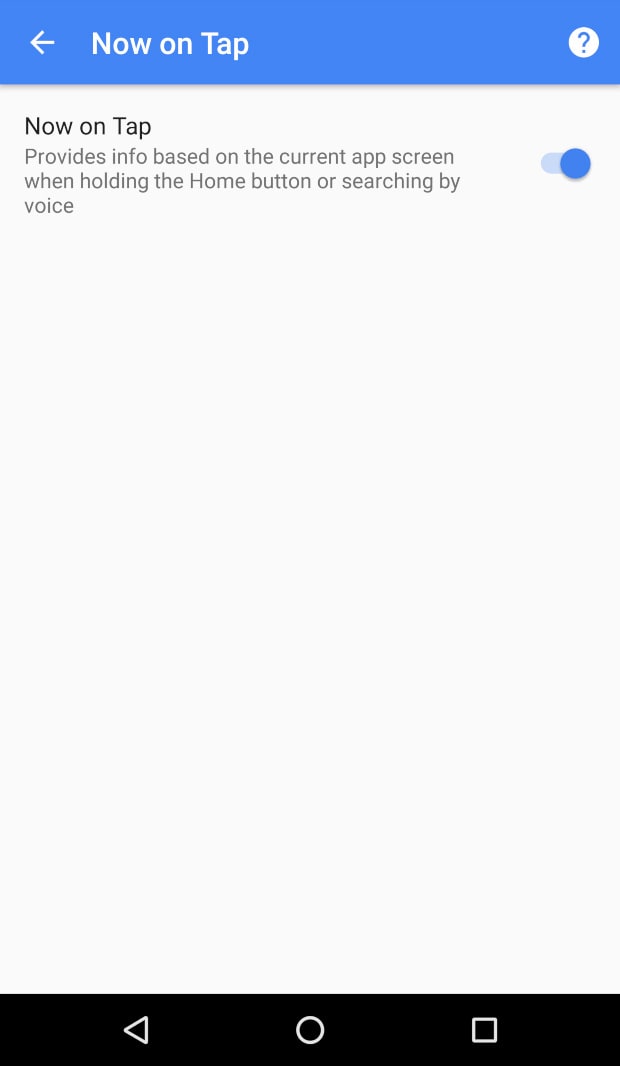
- Open Snapchat and press and hold the home button to trigger Now on Tap.
- Now, tap the share button on the left side to share the Snapchat screenshot.
- Select the Upload to Photos option. It will upload the snap to Google Photos.
- Your Snapchat snap will be saved to Google Photos which you can access anytime.
Take a Picture using Another Device
This might sound like a funny method. But in reality, it is the most effective and easiest way to capture the Snapchat app. If you have a high-quality camera or a good smartphone, you could seamlessly capture the image of the application and save them as a screenshot. In some cameras, the screen pixels may be visible. But if you own a really good camera, you will be able to fetch a nice screenshot of the Snapchat. No complications, no difficulties, really a simple Snapchat hack.
Another Snapchat Screenshot Hack
This is a very tricky method to obtain Snapchat screenshots on your smartphone. For this method to work, make sure that Snapchat’s Travel Mode is not enabled. Also, it will not work if the phone’s battery saving mode is turned on. So, always make sure to turn off both of them for this method to work. Otherwise, you may not end up getting a screenshot of the Snapchat messenger app.
- You usually get a notification when a new snap is received on the app. The thing that you have to make sure is to don’t open the app instantly. You have to wait a few seconds for the app to load the snap in the background. This is the most tricky part of this hack. So, always make sure to give enough time for the snap to load in the background.
- Now, turn off the Wifi and Mobile data connections in order to block the internet.
- You want to be quick here. Open Snapchat and quickly take a screenshot of the snap by pressing the shortcut keys (Power+Volume Down in Android.) Now you got the screenshot.
- Close Snapchat
- Navigate to Settings > Apps > Snapchat > Storage and then tap on Clear Cache button.
- Turn on the internet connection, and you will see no messages saying “You/Friend took a screenshot” which usually displays when the screenshot is taken. So, you have successfully bypassed the Snapchat screenshot notification.
Snapchat Screenshot Alerts and Privacy Settings
The ability to screenshot snaps and stories undetected may seem advantageous, but it also raises concerns about privacy. This is especially true given Snapchat’s original premise of disappearing content. However, it’s worth noting that the platform has implemented features to protect user privacy. Let’s explore these and learn how to take control of your Snapchat privacy settings.
Snapchat Screenshot Alerts
Snapchat alerts users when someone takes a screenshot of their snap, story, or chat. This feature, which underpins the app’s emphasis on privacy, makes it less likely for your snaps to be shared without your knowledge. The notification occurs regardless of whether the screenshot was taken using the standard screenshot function or a third-party app.
The screenshot alert feature is automatic and cannot be disabled. It shows up as a double-arrow symbol next to the person who screenshotted the snap in the chat or story viewers list.
Managing Snapchat Privacy Settings
Aside from warning users of screenshot activities, Snapchat offers a comprehensive privacy control feature. Effectively managing these controls allows users to restrict their snaps, stories, and chats to a group of trusted friends only. Follow these steps to reach these settings:
- Launch Snapchat and click on your Bitmoji or username positioned in the top left corner.
- To proceed to Settings, click the gear symbol located at the top right corner.
- Scroll down to “Who Can…” to manage who can contact you, view your story, and see your location.
You can choose from “Everyone,” “My Friends,” or “Custom.” The “Custom” setting is particularly useful if there are specific people you want to exclude from seeing your stories or knowing your location.
Takeaways
While knowing how to screenshot Snapchat content without alerting the sender can be useful, it’s important to remember that this feature was designed to protect privacy. As a Snapchat user, consider respecting the privacy of others by refraining from screenshotting their snaps without permission. In turn, make sure to manage your own privacy settings to control who can view and screenshot your content.
When it comes to privacy and the ability to take screenshots, the best practice is to use Snapchat as it was intended: a platform for sharing temporary moments with friends.
Remember: when it comes to online activity, respect for privacy should always come first.
Beware
You are not only the person who can take a screenshot on Snapchat. So, when video chatting with your friends or while sharing something with strangers, beware of them. They may capture the snaps like you are planning to do. Does Snapchat notify screenshots on chat? Yes, it will. But, as you can see above, there are several methods to prevent this notification. So, it is better to be cautious.