
Netflix is one of the fastest streaming services to watch your favorite movies or TV shows online. But at times, it can also get slow and all messed up. No one likes to have slow streaming of their favorite movies they had been waiting for so long to get released. So, it can be very annoying if Netflix starts to respond slowly or the movies stream with frequent lags and loading screens. Even with the fastest internet connections, it is possible that such issues can occur from the Netflix side as well because of some unknown reasons. But every time, it can’t be considered as the issue, sometimes the issues can be on your end as well.
In this article, we are going to discuss the possible solutions that could fix the Netflix slow connection issue. We will try the most common fixes to the known issues reported by Netflix users so that you could try to fix the problem. You can try most of them in any of your device types such as Computers, Smartphones, Smart-TV, Tablets, Streaming media players, etc. (except a few that are exclusive to certain device types.) Without further due, here are the possible fixes for the slow Netflix problem.
1. Check your Internet Connection
The first and most important thing you can do to fix any Netflix connection problems is to diagnose your internet connection. A bad internet connection can ruin everything and make you think that the issue is something else. So, before you try anything else, make sure that your connection is normal as it used to be by using any of the speed test websites such as the Speed Test by Ookla, or Netflix’s own Fast.com. Also, make sure that your Ping time is normal which can also affect the streaming on Netflix.
You can also try switching between the DNS servers. You can find the best DNS servers in our previously written article. If you are not already using the fastest DNS servers such as the Google DNS, make sure that you start using it right away. This can be very helpful to fasten your internet connection.
2. Restart your Device
The good old rule. Restart your device. A restart can fix many issues, the connection problems aren’t an exception. Just try restarting your device and start streaming Netflix once again. It is a small chance that this could solve the problem. However, still worth a try. If you are using a computer with devices such as a modem and router, also restart all of them as well as your computer.
3. Connect your Device Directly with the Modem
If you are using an additional router or any other Wifi device in between the connection, try removing them and directly connecting the device to the modem. In very rare situations, such devices can cause troubles. So, removing them from the network and using the modem directly to connect to the internet can be the lucky solution for the slow connection issues.
4. Check your Firewall
Sometimes, in very rare cases, your newly installed or updated Antivirus or Internet security (with Firewall included) program might be causing the issues. The Antivirus solutions such as Kaspersky is known to cause issues with some streaming services (not specifically with Netflix.) So, in case, to try if it does fix the issue, just try disabling your Antivirus for some time and try streaming the movies once again. If it still is slow, you can turn on the Antivirus. If it does fix the issue, you know what to do, and probably add an exclusion to Netflix in the Firewall rules.
5. Pause the video for a few Minutes
If Netflix keeps buffering over and over again and resumes the video after a while, or there is a slow frame-rate issue, it might be because of the slow internet connection or connection with latency issues with the Netflix servers. In this case, just pausing the video for a few minutes and allowing Netflix to load a few seconds of video in advance may fix the problem at least for a while. Until you get the connection issue resolved, this small trick can be a lifesaver to enjoy the movies.
6. Adjust Netflix playback quality settings
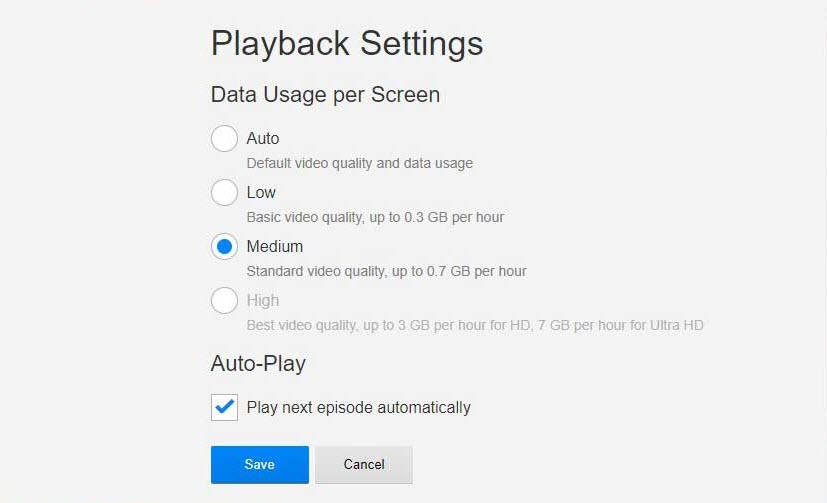
Netflix automatically decides the right video quality for you based on your internet connection speed making it super-simple to stream videos without buffering. However, sometimes, with an unstable connection where the speed varies frequently, Netflix may have trouble keeping up with the right quality for you. In that case, you can configure the playback quality of the movies and series manually to avoid any buffering issues on Netflix. You can do that by following the steps given below.
- Sign in to Netflix.
- Go to your Netflix profile.
- Select Account > My Profile > Playback Settings.
- Under Data Usage, select your preferred playback profile.
- Now save the settings by clicking Save.
7. Try streaming from the Browser
If you are using the app on your smartphone, computer, or TV, try opening Netflix directly using the browser. If it loads fine using the browser, probably the issue is with the app installed. If the problem still exists, you can go back to the app and keep on trying. But it is extremely unlikely that the problem is on the app side because of the frequent updates and quality checks Netflix runs. Anyways, always worth a try to see if it fixes the Netflix connection problems.
8. Update the Netflix App
Slow-loading problems on the Netflix app may be because you are using an older version of the app. The app receives regular upgrades that include speed enhancements and bug fixes in addition to new features. This way, you can guarantee that you get the latest upgrades that improve streaming performance. Also, be sure to check if Netflix is compatible with your device.
9. Reposition your Wi-Fi Router
This approach might seem a little juvenile, but trust me when I say it works. Every house has an unequal distribution of the Wi-Fi signal. So, if your router is in a different room, bring it near you. Your internet speed will increase if there are no obstructions standing in the way of your device and the Wi-Fi modem. You won’t receive a magical result, but you will undoubtedly experience improved speed. If this still doesn’t work, you may upgrade to a Wi-Fi router that has a longer range and faster speeds, which will definitely solve your problem.
10. Close Unnecessary Apps and Tabs
Close the other unused programs to free up more RAM for Netflix if you don’t want to restart or shut down your smartphone for whatever reason. You might not be able to watch your favorite Netflix TV show in peace if certain resource-intensive applications, such as Photoshop or a background game, are running on your computer. Similarly, if you use a browser to view Netflix, close all the tabs that are not essential to give Netflix a speed boost.
11. Contact your Internet Service Provider
Last but not least, I advise calling customer service if you are still not receiving the internet speed your ISP guarantees even after rebooting the router. To increase your speed and get you to the promised speed, they might restart your connection from their end. There are occasions when the internet service is unavailable due to unforeseen events like harsh weather or physical damage to the internet line. It is advised to either wait for your ISP to fix the problem or switch to another internet provider.
Conclusion
If you were still not able to fix the issue with Netflix, you might have to reach out to your ISP to diagnose the issue for you. It is extremely unlikely that the issues from the Netflix side last more than a few minutes. If the problem persists for hours or even days, the best possible solution would be to contact your Internet Service Provider and ask them to fix the issue for you. If it is anything related to your internet connection, they will be able to find and fix it for you. If it is something related to your hardware, which the ISP cannot fix, you will have to reach out to the nearest hardware repair center.