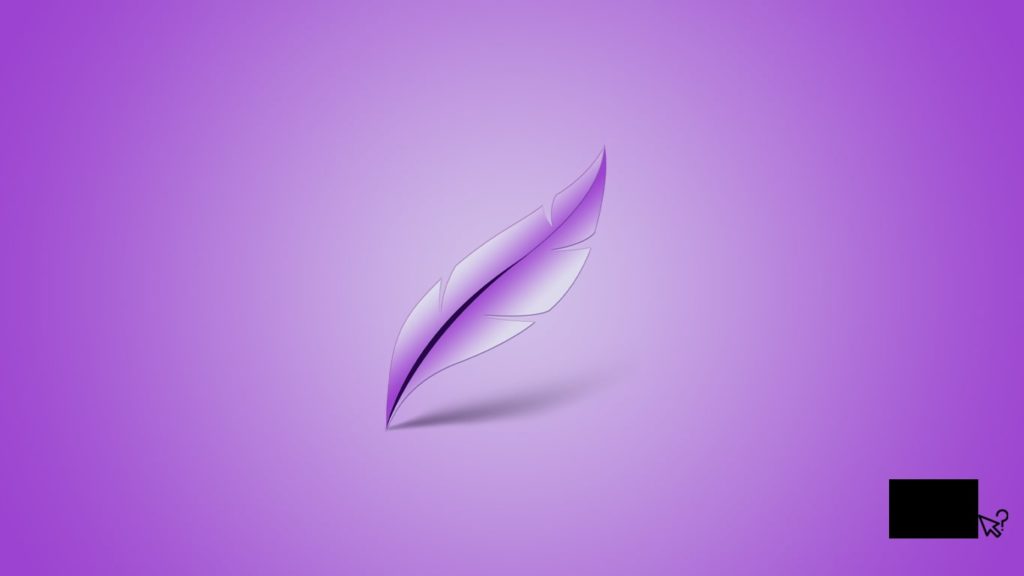
Lightshot is one of the world’s leading tools for taking screenshots but isn’t perfect, and showing a black screen is a good example. Though you may think your GPU, internal or external, is about to call it quits, issues often stem from other sources. That isn’t to say the graphics card itself isn’t the culprit. However, you should inspect the hardware once you eliminate all other causes. Without knowing the details, we can safely say Lightshot is conflicting with something that stops it from fulfilling its primary purpose. With that said, let’s answer, “why does a Lightshot screenshot show a black screen?”
1. Lightshot doesn’t have priority, is flawed, or clashes with similar software
The obvious reason for a black screen on screenshots generated by Lightshot is that other software has precedence. This was also a topic of our demonstration on actions to take when Lightshot fails to register a hotkey. Before you swap Print Screen for another key, we suggest trying these five steps:
- Run Lightshot as administrator. We already showed the necessary steps in the aforementioned guide.
- Set a launch delay for suspected applications. Log off from your current user account afterward, then log back in or restart your machine right away.
- Update Lightshot to the newest version. Alternatively, go the other way and download a slightly older one from software distribution websites with an archive.
- Try a Lightshot browser extension. Remember that this tool supports Google Chrome and Chrome-based browsers on Windows, Mac, and Linux. Install a Chrome extension and see if you get the same result.
- Determine if your software is faulty or blocked. Take a screenshot any other way. For example, exit this software, and press Print Screen on Windows. Open Microsoft Paint and press Control + V to see if you still get a black screen. If so, something is putting a blanket ban on all screenshots on your system.
2. Your display adapter might be outdated
We would continue by making sure your graphics card drivers are up-to-date. We’ll assume so, so we propose you perform a display driver update. Here’s a demonstration on Windows to give you an idea:
- Open Run by right-clicking the Start menu icon. You may also press the Windows + R keys together.
- Type “devmgmt.msc” without quotes and click OK.
- In the “Device Manager” window, find the Display adapters entry and click the down arrow.
- Right-click on the entry with the name of your GPU, and select Update driver.
- Choose the Search automatically for the updated driver software option.
- Wait for the download and automatic troubleshooting, then restart your computer.
3. You see a black screen in a Lightshot screenshot due to overlay software
In our search for the common reason this happens, we discovered users often mentioned software with overlay features as the cause. Even worse, it wasn’t one type, but several vastly different ones. Thus, you’ll have to go on a little hunt yourself to examine:
- Screen recording software. Users blamed this type of software frequently. Like Lightshot, it runs in the background and waits for a command to perform a function. But unlike it, this type of software usually runs an overlay, showing FPS (frames per second), if not clock speed, temperature, and so on. It doesn’t need to be a dedicated one. AMD and Nvidia GPU drivers may enable this feature from the get-go, so you might have to toggle it off.
- Widgets. Users blamed this type of software occasionally. Due to the diversity of desktop customization tools (animated wallpaper or sound wave, for instance), it’s hard to predict whether some conflict with Lightshot. Disable it to check or, better yet, log in to a separate user account where it isn’t configured.
- Game distribution platforms. Software such as Steam, Origin, Epic Games, or Ubisoft Connect comes with an overlay functionality that shows key information. Many also come with a built-in screenshot feature that may gain priority over Lightshot.
- Games or programs: Any application that has an inbuilt screenshot feature, which is many these days, can cause this issue.
4. Your antivirus or security software makes Lightshot show a black screen
If you aren’t a gamer and your desktop is bare, we suspect something else. Numerous antivirus software boasts screenshot protection nowadays, most notably Comodo cybersecurity suite. This is undoubtedly a good choice on their part—their goal is to prevent hackers from taking screenshots, especially when you’re paying, working with sensitive information, or simply living your daily life. Look through settings, or even better, temporarily disable your antivirus program. If that isn’t it, go through the list of installed programs to find other security applications.
We also read experiences from people who were provided with proprietary drivers or software by their bank or payment processor. It turned out to be why their Lightshot screenshots show a black screen. If you are unaware of their existence, let us ask you this. Is the machine part of a work network? If so, a network administrator likely disabled the screenshotting feature on a deeper level. They might’ve done so to prevent users from taking pictures of personal information, accidentally leaking it outside the workplace. Moreover, they could have done it to stop confidential data, such as trade secrets, from leaving the premises.
5. You’re trying to capture content protected by DRM
Our final suspect responsible for the fact Lightshot screenshots show as a black screen are programs that employ DRM (Digital Rights Management) safeguards. Games, streaming applications (music or video especially), and video and image editing tools with creator content protection are prime examples. They block screenshots to prevent people from recording the screen and then canceling their subscription or spreading content further. In short, they block piracy and malpractice of their products and services.