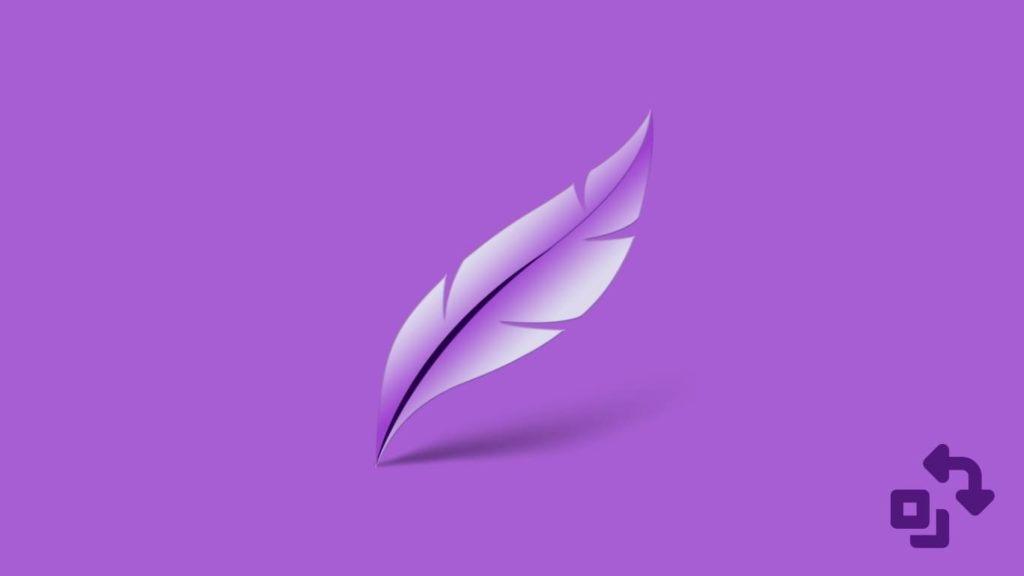
A screenshot is something that can be required at a moment’s notice. In such times, a user often turns to Lightshot (read our Lightshot review to learn more), a trusted screenshot tool, for his needs. However, over the years, many have come to realize that, despite being a good screenshot tool, Lightshot has major drawbacks, thus prompting us to look elsewhere. Today, we are here to bring our readers working alternatives to Lightshot. However, before we progress any further, let us take a quick look at the video to better understand what Lightshot is and how it works.
Reasons to Avoid Lightshot
No doubt, Lightshot is a good tool, and many of us love it. It allows us to capture, store, and share screenshots in a very short time. However, there has been a growing concern over the years that Lightshot is not something we should use. Why? Let’s find out the reasons to avoid Lightshot:
- The major concern surrounding Lightshot is the question of user privacy. The fact that the official website and app fail to clearly state anything regarding the same just adds more merit to the debate.
- Since many users can and have shared screenshots publicly, they can likely be used for harassment and cyberbullying.
- The tool is a basic screenshot tool, meaning that it has limited features to offer, such as annotation options.
- Users have also observed that the tool is not customizable.
- At times, it can be slow to load the screenshots, which is also a demerit.
Why do you need an alternative to Lightshot?
Which brings us to the question, “Why do we need an alternative to Lightshot?” I mean, why can’t we simply do away with a professional screenshot tool in the first place? Are there really any reasons why we should use something specific for screenshots? Well, the answer is yes, and here’s why:
- Many times we do not only have to capture a screenshot but also share it with our friends, colleagues, or family faster.
- We also require a good screenshot tool if we deal with documentation or when troubleshooting some technical problems, as a screenshot can offer more information about our trouble than what we can describe.
- Sometimes, we want to save something specific, such as a social media post that we love, a piece of news, or anything memorable, from platforms that don’t typically provide any method for that. That’s when a screenshot comes into play.
What to look for in a good screenshot tool?
So, what should a good screenshot tool look like? There certainly are a few features that make for a good screenshot tool, such as:
- The tool should be able to capture the entire screen, the active window, or a custom region based on the user’s input as an image or video file.
- The capture should be fast and instantaneous.
- It should allow annotations and edits to the captured image.
- Users should be able to save the image or video file in various formats.
- The tool should come with an in-built editor for post-production needs.
- It should be able to capture a scrolling window.
- The tool should integrate with others or at least allow the screenshots to be shared on different platforms.
- It must have a user-friendly UI and UX design.
Top Lightshot Alternatives
Here are a few screenshot tools that are good alternatives to Lightshot:
1. Greenshot
Greenshot is a lightweight, Windows-only screenshot tool that allows users to record the captured screenshots. Users are also able to edit the screenshots and share them. The features include rapid capture and creation of screenshots, be they of the entire screen or a custom area.
Other than that, users can edit said screenshots, export the images in various formats, directly print them, or share them via various platforms. However, it is only available on Windows, which limits its applicability.
Pros
- Free and open-source tool
- Lets you capture a menu
- Customizable screenshots
- Supports multiple formats
- View screenshot history
Cons
- Windows-only tool
- Lacks advanced features
- No cloud integration
- Complex user interface
2. ShareX
ShareX is yet another free, open-source, and Windows-only screenshot tool that is a suitable alternative to Lightshot. It has some exciting features one can look forward to, such as the freehand-shaped screenshots that can allow you to customize an area you want to capture as a screenshot. Then, it also offers a customizable user interface, making it much more adaptable to your primary needs.
As a highly versatile tool, ShareX offers prime editing and post-production tools, as well as a screen recording feature. It also comes with the latest OCR (optical character recognition), a technology that allows ShareX to extract text from images, making it a much more convenient tool.
Pros
- Free and open-source tool
- Easily accessible
- OCR support
- Highly versatile and customizable
- Cloud integration available
Cons
- Very basic user interface
- Steep learning curve
- Screen recording can be glitchy
- Fairly limited in operation
- Offers basic editing
- Runs only on Windows
3. Snipping Tool
We admit that the Snipping Tool is as basic a tool as it can get. However, it is also true that it is a classic and one of the most used screenshot tools in the world. Why? Because it comes in-built with Windows, and most users only have a casual use of such tools, which the Snipping Tool is more than capable of handling.
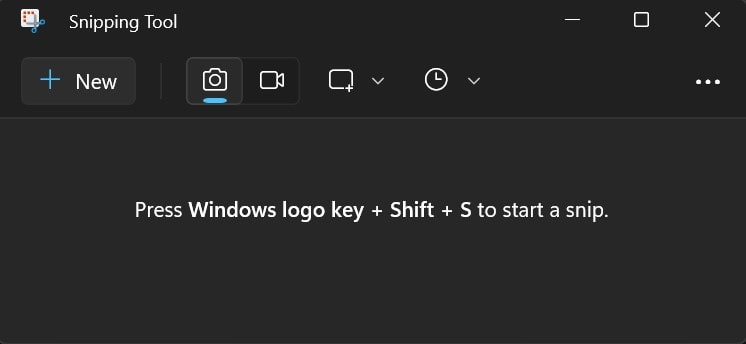
Although the tool does offer some basic post-production and photo editing capabilities, it is nowhere near what some of the other tools on the list have to offer. Then why have we included this tool here? Simply because it is a perfect alternative to Lightshot, and it works.
Pros
- Very easy to use.
- User-friendly UI
- No need for a separate installation
Cons
- Offers limited features
- No advanced features are available
- Limited output formats
4. Scribe
Scribe is a powerful software that is more than a screenshot tool. It has an AI-powered algorithm that can turn your screenshots into a how-to guide automatically and with minimal input. But this is why it is on the list. Despite its many applications or use cases, ultimately, it is a screenshot-capturing tool at its roots. And a very powerful one at that.
It offers a user-friendly UI that makes taking screenshots not only convenient but also much faster. It then provides a powerful editing and post-production feature that allows you to turn those screenshots into whatever is required. But it shines when it comes to technical documentation and creating step-by-step guides.
Pros
- Excels at business operations
- AI-based algorithm for automation
- Annotate and edit screenshots
Cons
- Can be complex
- Requires a learning curve
- Paid service
5. Cleanshot
Cleanshot is a screenshot app, but only for macOS users. The company only offers a Mac-exclusive screenshot tool that is feature-rich, versatile, and more than a screenshot tool. It is in no way a basic app, as it has advanced customization and editing options available, as well as a post-production photo and video editing tool. Furthermore, it is well-built, stunningly beautiful, and almost feels as if it is a native of Apple architecture.
Talking about features, we get a ton of them, including some unique ones such as floating screenshots, OCR, capture history, customizable menus, screenshot tags, team management, and cloud integration. Even the screen recording and video editing are beyond rudimentary and actually work as intended.
Pros
- Beautifully made and stunning to look at
- Very fast, customizable, and adaptable
- Customizable menus
- Powerful photo editing and post-production
- Easy cloud integration and access
Cons
- Only available for Mac users
- Paid app
- Somewhat irregular updates
- Requires a learning curve
6. ScreenRec
ScreenRec is a lightweight and free software that allows you to capture or record the display screen for anything from task management to bug reporting. The software is a very easy-to-use, straightforward tool that has stayed true to the basics. Other than the screenshots, it is fully capable of recording video, be it on the screen or even something streaming online.
Furthermore, the app also allows the user to capture sound alongside the video, making it more like a DVR if needed. Sharing large files, such as recorded video files, is also not that hard, as the user can gain a link to private and secure cloud storage where the recorded video is hosted.
Pros
- Has an online library
- Automatic backups
- Cloud integration
- Supports screenshots and recordings
- Free-to-use service
- Share recorded videos with a link
Cons
- Only offers limited editing features
- Adds a watermark to the video file
- Requires an active internet connection
- Privacy concerns
7. Snagit
Snagit is a screenshot tool developed by TechSmith with over 4 decades of history. Yes, the tool was first launched in 1990, and since then, it has remained one of the most popular screenshot tools for both Windows and Mac users. It is a powerful tool with advanced features that also comes with an intuitive UI that can transform any screenshot into streamlined and clean user interface graphics.
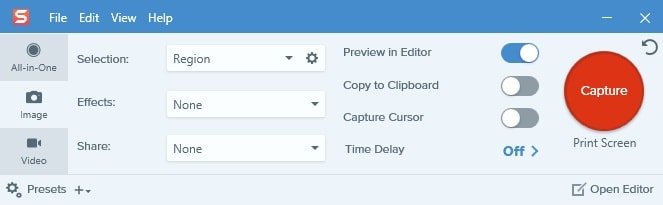
Snagit also offers a library where users can store and organize their captured screenshots. It supports cloud integration, where users can not only detect but also manipulate UI elements within a screenshot. It also allows users to store their captured screenshots online on platforms such as Dropbox or Google Drive.
You can read our Snagit review to find out more about this product.
Pros
- Highly versatile
- User-friendly UI
- Offers powerful editing and post-production
- Can also capture videos
- Supports cloud storage platforms
- Available on both Windows and macOS
Cons
- Comparatively costly
- Requires a learning curve
- Limited support for advanced video editing
- Unsuitable for professional editing or design work
- Resource-intensive app
- Constant bugs and glitches
8. Gyazo
Gyazo has grown from a screenshot app for esports gamers to a general screenshot tool used by everyone. It is an ultra-fast tool that excels at rapidly capturing a screenshot and sharing it instantly online. Furthermore, it has various outputs, meaning you can create a screenshot in formats such as GIF and BMP, making it more versatile. However, despite being a free and open-source tool, it does offer a subscription-based pro model that offers better and more advanced features.
The pro version allows users to track their captured screenshots and view history such as the source, data, app name, and document name, which is quite useful. The tool works on multiple platforms, including Windows, macOS, and Linux, making it far more accessible than many other similar alternatives. However, it is a tool that does take security somewhat seriously, as captured screenshots are shared and saved via a unique encrypted link.
Pros
- Quick and secure sharing
- Easy to use
- Beginner-friendly UI
- Free-to-use and open source
- Offers cloud and centralized storage
- Runs on macOS, Windows, and Linux
Cons
- Advanced features are locked behind a paywall
- Highly internet-dependent
9. PicPick
PicPick is an all-in-one design, editing, and screenshot app that allows users to make specific yet highly advanced changes to captured images. The app is highly customizable and offers many editing and post-production tools, such as a color picker, pixel ruler, color palette, and so on. However, it is a Windows-only app, which makes its applicability highly restrictive. But it lacks features like automatic uploads and technical support, at least for the free version.
Yes, the app is a free-to-use service for private use but offers plans for professional use. It can be installed on the system, or you can run it as a portable app. It is a more comprehensive platform than a mere screenshot capture tool, but it still takes rapid screenshots and offers instant editing and post-production, making it a viable Lightshot alternative. So, you can uninstall Lightshot and start using PicPick if you like it.
Pros
- Feature-rich
- Free to use
- User-friendly UI
- In-built image editor and graphics design tool
- Versatile and accurate
- Offers various output formats
Cons
- No technical support for the free version
- Limited to the Windows platform
- The free version is highly limited
- A steep learning curve for the pro version
10. Shutter
The final entry on our list is Shutter, a masterful screenshot tool that is geared toward UNIX and Linux users. It allows users to capture any part of an application or active window and save it for post-production or editing. Users are also able to apply various effects to the screenshots, and they can also share these screenshots online. Other features include pixelation of the screenshot, auto increment, and typical annotation tools.
Shutter also allows the user to capture a screenshot of anything that is not being displayed as an active window. You can even capture partial menus and tooltips, making it far more instructive than other screenshot tools.
Pros
- Open-source software
- Feature-rich
- Highly versatile
- Offers editing and post-production tools
- Plugins available
- UI is user-friendly
- Share screenshots online
- Various output formats are available
Cons
- Only runs on Linux
- Needs to download dependencies separately
- Outdated UI