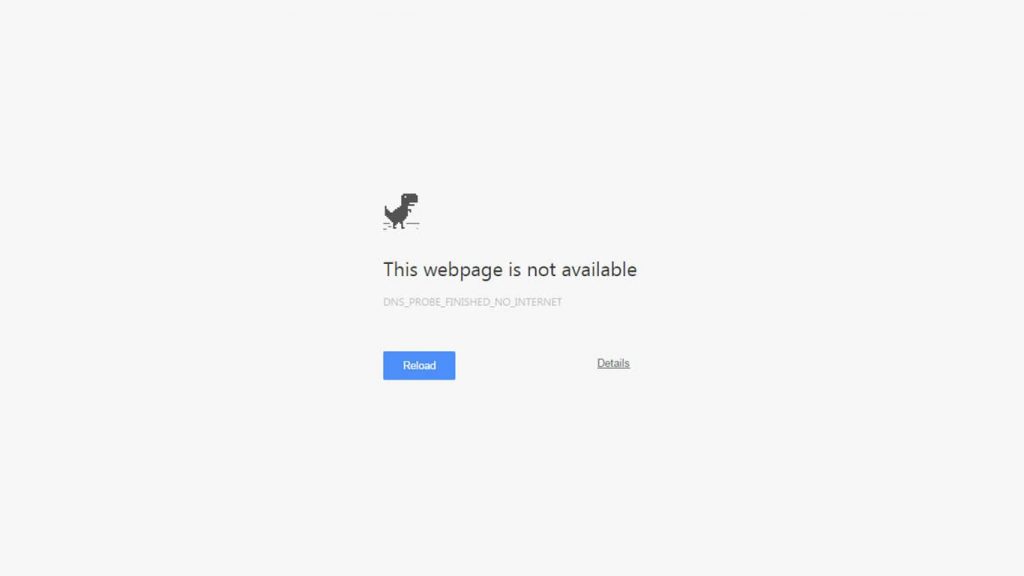
DNS_PROBE_FINISHED_NO_INTERNET is a common error displayed in the browsers during the browsing sessions. While trying to access certain websites or web pages, this error will show up. As the label of the error itself suggests, it usually means that your internet connection has some troubles. The error will look like in the featured image of this post. The complete error can be read as –
The webpage is not available
DNS_PROBE_FINISHED_NO_INTERNET
“Check your Internet connection
Check any cables and reboot any routers, modems, or other network devices you may be using.”
“Allow Chrome to access the network in your firewall or antivirus settings.
If it is already listed as a program allowed to access the network, try removing it from the list and adding it again.In most of the cases, a simple refresh of the web page will solve the issue. If not, it is something to look after. In this article, we are going to look into the methods to fix DNS probe finished no internet error. So, without explaining too much, let’s have a look at the methods.
What is DNS_PROBE_FINISHED_NO_INTERNET Error?
The DNS_PROBE_FINISHED_NO_INTERNET error is an error which displays on the Chrome web browser when there is no active internet connection available, or there are some problems with it. Rarely, this error may also occur due to some misconfigurations in your router or computer. During such situations, a simple reload will fix the problem. If not, it is something else which needs a deep diagnosis.
Reasons for DNS_PROBE_FINISHED_NO_INTERNET Error
These are some of the most common reasons why the DNS_PROBE_FINISHED_NO_INTERNET error is happening –
- Your internet connection is not active.
- The browser is not able to connect to the internet.
- A firewall is blocking your browser from connecting to the internet.
- Your DNS server is not responding.
- There are some problems with your hardware (such as routers, ports, cables, etc.)
8 Methods to fix DNS_PROBE_FINISHED_NO_INTERNET Error
The solution to fix the DNS_PROBE_FINISHED_NO_INTERNET error in Google Chrome and any type of internet connection problem error messages in other browsers including Mozilla Firefox, Safari, Opera, Internet Explorer, etc. are almost same. Like this, the steps are almost same in any of the platforms including Windows, Mac, Linux, etc. So, here are 8 methods to fix DNS_PROBE_FINISHED_NO_INTERNET –
1. Check the Internet Connection
The first thing you have to for fixing the DNS probe finished no internet error is checking your active internet connection. There are chances for your internet connection has some temporary ISP issues (it is vital to choose one of the best internet service providers for connection reliability), or your router is not correctly configured. Make sure that all the cables are connected properly, and the router is showing that the internet connection is active. You can check the speed of your internet connection as well. If everything seems to be perfect, move on to the next method.
2. Change your DNS Address
The next thing you can do is changing your DNS address. In most of the cases, the DNS server which has some connectivity issues may cause the DNS errors. So, change it to a more secure, reliable DNS server such as the Google DNS by following the guide in the link above. Also, try contacting your ISPs and ask them for any default DNS addresses. The ISPs such as BSNL has their own default DNS servers.
3. Check the Firewall or Antivirus Settings
If you are using a firewall or an antivirus program such as Kaspersky or Norton, make sure that the settings are not preventing the DNS server from establishing a connection with your browser. In most of the security programs, there are different security modes. Always make sure that you choose the middle option between the strict security and the lowest security. Also, check if there is any restrictions set for the Chrome browser in the application control screen.
4. Use some Simple Commands in CMD
There are few CMD commands which do the things like flushing your DNS cache and resetting your network adaptor. They are completely safe to run in the Windows command prompt. So, open CMD in Windows XP/7/8/8.1/10 and enter the following commands one by one and press Enter after each one of them.
ipconfig /release
ipconfig /all
ipconfig /flushdns
ipconfig /renew
netsh int ip set dns
netsh winsock reset5. Clear Browser Cache
Browsers save the files and session data of your browsing sessions. In rare cases, it may conflict with your DNS server and create problems. This is just a try. So, try clearing your browser cache (Chrome, Firefox) and restart your browser, then try searching the web again. If you are lucky enough, it will solve the DNS_PROBE_FINISHED_NO_INTERNET error. You can also try clearing cookies.
6. Run a Network Diagnosis
Windows has diagnosis options for any kind of problems. Simply troubleshooting the issue may list the exact problem which caused the network error on your PC. If the problem is automatically fixable, the system will do it for you. If it is not, you can take the necessary steps to solve the issue. Many of our readers reported that this method fixed their problems. So, you should give a try to this method too.
7. Reboot the Router
You can also try rebooting your internet router to check the problem is fixed or not. There are chances for the current session caused the issue due to any unknown reasons. So, just restart your internet router and modem, then look for the results. If this doesn’t work, move on to the next method.
8. Update the Router Driver
Router drivers keep changing over time. If you have an outdated version of the browser drive which installed years before, you better update it to the newest version. Somehow, if the older version has some compatibility issues with the newest version of the hardware or software, it will end up in such connectivity issues. So, visit the router manufacturer website and check if there is a newer version available for the router. If there is a new version, download and install it.
Make sure to follow these methods in the same order. This will help you to avoid doing advanced steps by missing the easy ones. So, start from the top and try one by one to the bottom. Good luck in getting rid of the DNS probe finished no internet error.
Did you Fix the DNS_PROBE_FINISHED_NO_INTERNET Error?
As per our survey, most of the users who facing the DNS_PROBE_FINISHED_NO_INTERNET error fixed their problem by any of the above-listed methods. We hope, you too have found a solution for your issue and successfully continuing your browsing. If not, feel free to leave us a message. We will help you to fix your problems as soon as possible.