Although not common, it’s not unusual to see DNS_PROBE_FINISHED_BAD_CONFIG error while browsing the Internet. In many cases, it has to do with the website itself or long-running browsing sessions, and refreshing the page gets rid of it. But what if it doesn’t, and waiting a few minutes produces no results either? It requires a deeper analysis, obviously. Fortunately, we’ve prepared more than a dozen potential solutions, and one of them will work. So, let’s get into how to fix DNS_PROBE_FINISHED_BAD_CONFIG error.
Quick Fix for DNS_PROBE_FINISHED_BAD_CONFIG
You can fix the DNS_PROBE_FINISHED_BAD_CONFIG error by resetting your IP and flushing your DNS cache using the command prompt, or by changing your DNS server to a more reliable one such as Google’s public DNS. Also, you might want to check your internet connection and restart your router as sometimes, simple network issues can cause this error.
What is DNS_PROBE_FINISHED_BAD_CONFIG error?
DNS_PROBE_FINISHED_BAD_CONFIG error is an error displayed on Chrome, Edge, Firefox, Safari, Opera, and Internet Explorer, regardless of the operating system. Its cause varies but usually has to do with a network configuration changed by an app or program. In rare cases, it can be caused by faulty network equipment, whether yours or the one belonging to your ISP (Internet Server Provider).
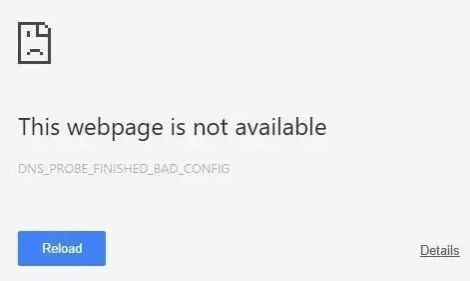
What causes the DNS_PROBE_FINISHED_BAD_CONFIG Error?
DNS errors are rooted in networking. There are different types of DNS errors, just like the DNS_PROBE_FINISHED_BAD_CONFIG error.
But before you attempt to fix it, you need to understand the underlying causes. While this error can have many reasons, most are pretty easy to solve, as we will see further down the article. But for now, here are a few common causes of the DNS_PROBE_FINISHED_BAD_CONFIG error:
- A sudden change in the network can often lead to this error.
- It can also happen if your device wasn’t connected to the network properly or if your DNS server changed during the connection for some reason.
- Some router settings can also cause this error.
- If you are using an older version of a web browser, then you might want to update it.
- Pre-set cookies are also equally responsible for the error.
- Sometimes a faulty browser extension can interfere with your DNS settings and lead to the DNS_PROBE_FINISHED_BAD_CONFIG error.
- And finally, your antivirus or firewall might be interfering with your network connections.
If you are a Chrome user and want to learn more about the error itself, check out the following video
Methods to Fix DNS_PROBE_FINISHED_BAD_CONFIG Error
It could be frustrating having to deal with DNS errors. You can follow the methods given below to fix DNS_PROBE_FINISHED_BAD_CONFIG error:
1. Try these methods before you proceed
Before you go any further, go through the methods for fixing the DNS_PROBE_FINISHED_NO_INTERNET error, since the two errors have similar causes. When you exhaust those options, continue with the methods below.
2. Fix DNS_PROBE_FINISHED_BAD_CONFIG error with Chrome Cleanup Tool
By now, you should’ve eliminated the majority of the reasons DNS_PROBE_FINISHED_BAD_CONFIG error appears. It’s time to look at external causes such as adware, malware, spyware, hacking via backdoor access, etc. So, if you’re a Google Chrome user, run its Cleanup Tool like this:
- In the top right corner, click on More (3 vertical dots).
- From the drop-down menu select Settings.
- Expand the list by clicking on Advanced.
- Find the Reset and cleanup section, then click on Clean up computer.
- Choose whether to send analytics to Google, then click on the Find button.
- If it finds any malicious software, Chrome will ask you to click on Remove.
- Tip. You might have to restart your computer, so save your work.
3. Disable browser extensions/add-on
The next step to finding a culprit for the DNS_PROBE_FINISHED_BAD_CONFIG error is to disable browser extensions (Chrome) or add-ons (Firefox). Here’s how to do toggle off browser add-ons or extensions:
- Chrome: Click on More, select More Tools, then, when it expands, Extensions.
- Firefox: Click on the menu button (sandwich icon), select Add-ons, then Extensions.
Which ones should I disable?
To save time, consider disabling all extensions at once. This will let you know whether they caused the problem in the first place. If they did, start with those that act as a “website filter”, whether by reputation, content (adult/NSFW), or ad, tracker, and JavaScript blockers. Don’t open untrusted websites when testing to avoid putting your security in jeopardy.
4. Reset browser settings
If none of the browser extensions were a source of the DNS_PROBE_FINISHED_BAD_CONFIG error, it’s hard to pinpoint what is, and where it’s located. So, you can make a radical step and restore browser settings to default like this:
1. Chrome
Click on More once again, and then:
- Go to Settings, then expand the list by clicking on Advanced.
- Now, based on the operating system, do this:
- Windows. Go to Reset and cleanup again, then select Reset settings. Confirm by clicking on Reset settings again.
- Mac, Linux, Chromebook. Find the Reset Settings section. Select Restore settings to their original defaults, then confirm by clicking on Reset settings.
2. Mozilla
Click on the menu button again, and then:
- At the bottom, click on Help.
- When a new menu opens, select Troubleshooting Information.
- In the upper right corner, click on Refresh Firefox…
- When prompted, click on Refresh Firefox.
- After the process is complete, click on Finish.
5. Fix DNS_PROBE_FINISHED_BAD_CONFIG error via VPN
Before you decide to reinstall your operating system, we have a final suggestion. Why not hide your identity and location as a solution to the DNS_PROBE_FINISHED_BAD_CONFIG error? In other words, get access to a VPN (Virtual Private Network) or create your own. If it works, you can run a VPN continuously and use split tunneling to check when to disable it.
Alternatively, exchange your default Internet browser for other browsers with a VPN. On the other hand, if you’re already using a VPN, disable it shortly or change your VPN service provider.
6. Clear your browser cache
The browser cache exists to record data that can aid users the next time they visit the website, so that the browser can remember them and use the saved data to load websites much faster. But caches accumulate over time, and the more websites you visit, the higher the chance of data corruption.
So, when the browser uses this corrupted cache to load data, it can cause an issue with the DNS. Thus, in theory, clearing out your browser cache will help fix the problem and even prevent it from happening in the future.
7. Flush DNS cache
There is also a DNS cache, whose primary task is to record the IP addresses of websites when you visit them. Even when you change the DNS server, the data is updated automatically, thus allowing you to reach the correct address.
But, if your system is configured to store the cache locally and relies on it to establish a connection, chances are the cache will become outdated over time. Thus, flushing a DNS cache is actually resetting this local cache, which can solve your DNS_PROBE error. You may also try changing your DNS to one of the best DNS servers available.
8. Request a new IP address
There’s actually another simpler way to solve this issue, and that is by just renewing your IP address. If you request a new IP address for your system, it will reset everything, and thus, you can use the internet as you normally would. All you have to do is
- Go to the Start menu and launch Command Prompt as an administrator.
- Enter the following command: ipconfig/release.
- Then, request a new IP address using the command: ipconfig/renew. And you are done.
Different types of DNS_PROBE Errors one should be aware of:
Here, we have listed a few different types of DNS_PROBE errors and their causes:
| DNS_PROBE Error | Description | Causes |
|---|---|---|
| BAD_CONFIG | An error where the DNS server is not responding correctly | Network issues, Browser cache problems, or router settings interference |
| NXDOMAIN | An error associated with Domain names, when DNS can’t resolve the query | Incorrect URL address, DNS server issues, |
| NO_INTERNET | It shows you’re not connected to the internet, even when you are | Network issues, DNS server settings |
| BAD_DOMAIN | When the website you are trying to connect does not have the same DNS records as what you do, or its domain name has already expired, it will return an error | Website configuration issues, or an expired domain name |
| NOT_EXIST | Basically, it shows that a domain doesn’t exist | DNS server issues |
| LIMITED_NETWORK | When it acknowledges that a connection is established but with limited scope, such as a network connected without Internet access. | Network issues |