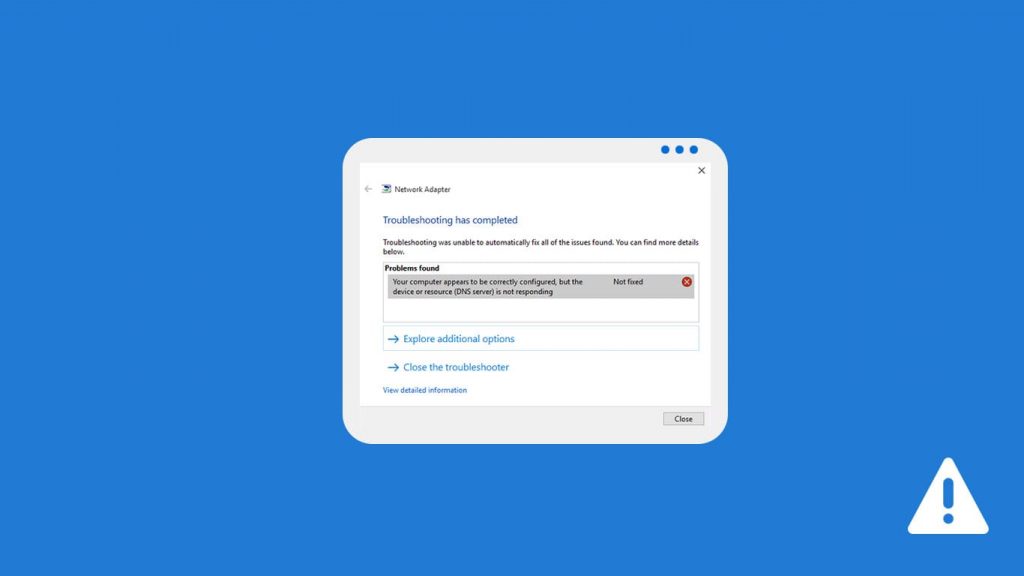
DNS or the Domain Name System is the domain resolution service which has a significant role in deciding the speed of your internet connection as well as its reliability. But sometimes, instead of slowing down your internet connection, some DNS problems may completely block your access to the internet or certain web pages. One kind of such DNS errors is the “DNS Server Not Responding error.” The whole error will be displayed as given in the box below.
The DNS server isn't responding
Your computer appears to be correctly configured, but the device or resource (DNS server) is not responding.You might have faced this situation several times during an ISP connection overload issue or other such problems. Which is why it is vital to choose the best ISP for your internet connection. But most of them are temporary and will be automatically fixed by itself after a few minutes. If the error doesn’t seem to be solving by itself even after a long period of time, it is the time to diagnose your DNS and find a way to fix the DNS Server Not Responding error.
What is DNS Server Not Responding error?
DNS Server Not Responding error will occur when your device is not able to connect to the internet even with the correct configuration. It may be occurred due to some issues with either the DNS server or the internet connection itself. This is a very common DNS error which happens at least few times during a long browsing session. So, nothing to worry about. The error itself will display the message “Your computer appears to be correctly configured, but the device or resource (DNS server) is not responding” which tells everything about the error.
How the DNS Server Not Responding error occurs?
There may be a single reason or a set of reasons for this error to happen. It may be a misconfigured router or the DNS server itself. The exact problem can only be found after running a network diagnosis on your PC or laptop. The required steps to fix the problem are explained in the following sections. If the error happened, your browser would continue loading the web pages for a long time without displaying anything but some random errors. Sometimes, you will not get any output, and the website tab will keep loading over and over again.
If there are troubles with your internet, you will also face some related DNS errors such as DNS_PROBE_FINISHED_NO_INTERNET. If you configured your DNS badly, you will face the DNS_PROBE_FINISHED_BAD_CONFIG error.
Methods to fix DNS Server Not Responding error
There are several methods to solve the DNS Server Not Responding problem. You could either run a simple network diagnosis on your computer or can go for some advanced fixes. We listed some of the most effective solutions for the problem. Be sure to follow them in the right order, as we listed below. It will help you to avoid trying advanced steps before trying the easy ones. These are the methods to fix DNS Server Not Responding error –
1. Run a Network Diagnosis
When you face a DNS Server issue of any kind, the first thing you have to is running a network diagnosis on your PC. No matter which DNS error you are getting, a successful network diagnosis can easily solve the problem. So, here are the steps to run a network diagnosis on Windows.
- Go to Control Panel
- Click on Network and Internet option
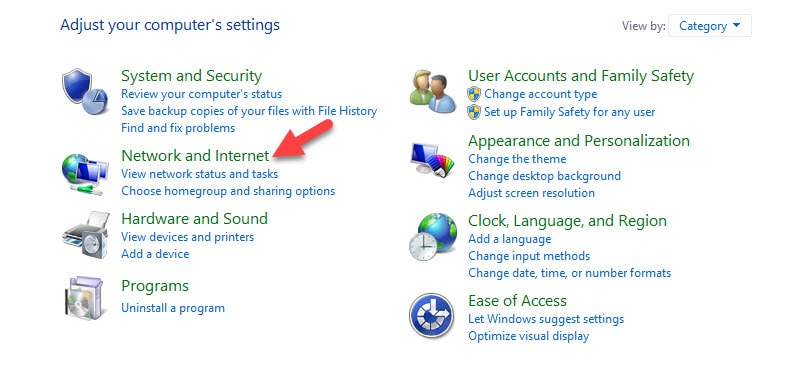
- Click on the Windows Network and Sharing Center
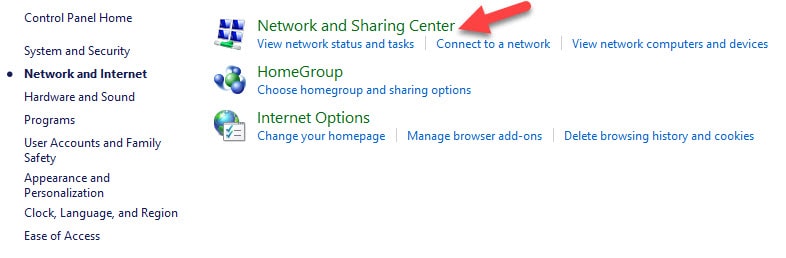
- Click the “Troubleshoot problems” option listed under the “Change your networking settings“
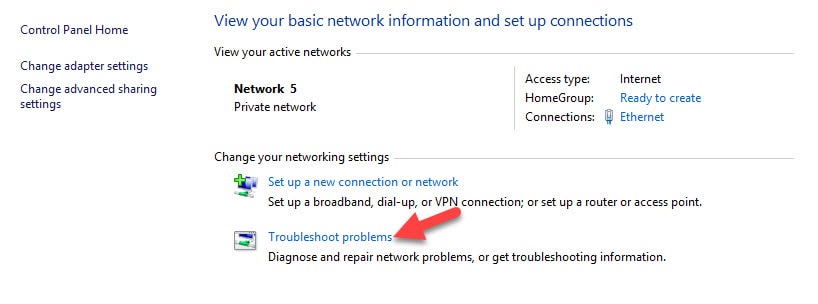
- Now, click “Internet Connections” under “Network” option
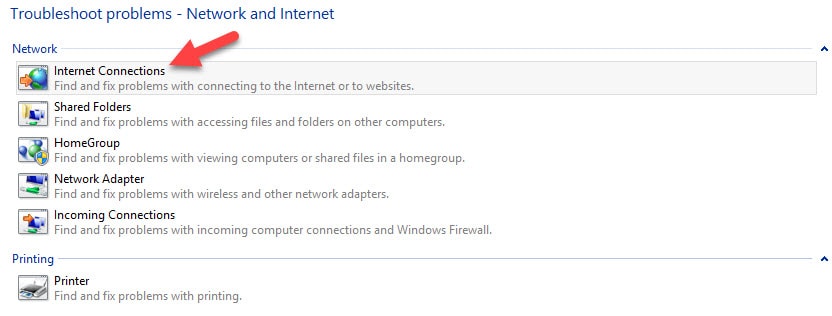
- Now, the diagnosis window will show up. Click Next
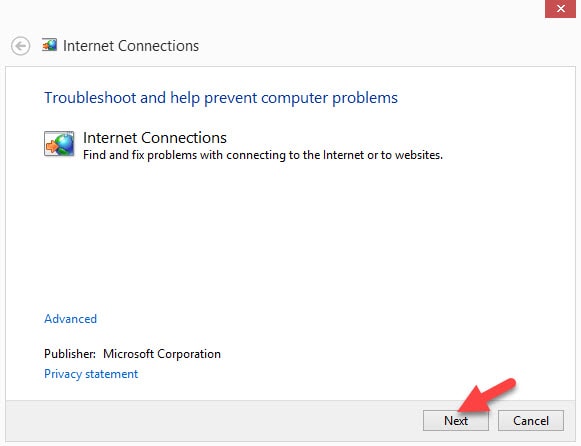
- Then, click “Troubleshoot my connection to the Internet“
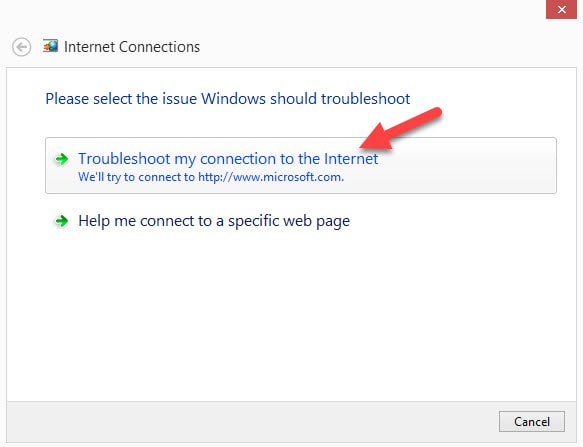
- The troubleshooting will start diagnosing your internet connection and will list any found errors under the “Problems found” section. You can move further by analyzing the listed errors on the screen.
2. Check your Antivirus or Firewall
There are chances for your Antivirus or Firewall applications stopping you from accessing certain websites. Any misconfiguration or strict security rules may block your internet connection from connecting to the DNS servers. So, if the above method is not working for you to fix the DNS server not responding error, you should have a look at your Antivirus, Internet security, or Firewall applications. In most of the cases, Firewall causes such connection issues. So, check it first.
3. Switch to a Different DNS Address
There are hundreds of DNS providers out there, you could simply change your DNS address to any one of them to try to fix the problem. If the problem is due to a certain DNS address which is either unresponsive or blocking some certain regions, switching to another DNS server will fix the problem. You could try some most popular and well-performing DNS servers like Google DNS (8.8.8.8, 8.8.4.4).
4. Flush The DNS
Windows stores DNS data of the recently visited websites as well as the DNS configuration in its cache. So, in some rare cases, this might interpret with your internet connection resulting in the non-responsive DNS issue. So, clearing all types of the DNS cache and related settings data might solve the problem. To do this, open command prompt and enter the following commands one by one and press Enter after each one of them.
pconfig /registerdns
ipconfig /release
ipconfig /renew
netsh winsock reset5. Check your Modem for any Misconfigurations
The next thing to do is checking your internet modem for any misconfigurations. Most of the modems come with their own settings and configuration screens, mostly based on the browsers. You can access them by typing 192.168.1.1 into the address bar. Make sure that the DNS address in the router configuration matches to that of the computer. Because in some cases, different DNS configurations in modems may interpret with the computer DNS configuration. Also be sure to check other configurations like IP address and DNS filters.
6. Restart your Router
Simply restarting your router or the entire system which you use to connect to the internet may solve the issue. So, if any one of the above methods are not helping you to get rid of the DNS server not responding problem, just try your luck by restarting your router. After turning off the router, make sure to wait at least 30 seconds before starting it again.
7. Contact your ISP
The last thing you can do is contacting your internet service provider and ask them about the issue. This is not recommended and not that effective because it is extremely rare to happen the problem in ISP side. However, you can try contacting them if any one of the above solutions doesn’t seem to be resolving the DNS issue. The ISPs like BSNL will provide the solution instantly if there is any.
8. Disable IPv6
Many users have reported that disabling IPv6 on their devices fixed the DNS issues. Because IPv6 is not yet widely used in the daily internet operations, it is safe to disable it to see if the problem is going away. The steps to disable IPv6 will vary from device to device.
9. Try a different browser
Sometimes, just switching to a different browser might fix the problems magically. It is extremely rare that a browser causes troubles with your DNS. That’s why we put this method in the bottom position. You can also try clearing browser cache (Chrome, Firefox), or clearing the cookies. There are many good browsers you can use such as Google Chrome, Mozilla Firefox, Microsoft Edge, Opera, etc.
Will this fix DNS Not Responding Error in Wireless Connections?
Yes. These methods will fix DNS not responding errors in any of the Wireless or Wired connections and on any Windows operating systems including Windows XP, Windows 7, Windows 8, or Windows 10.