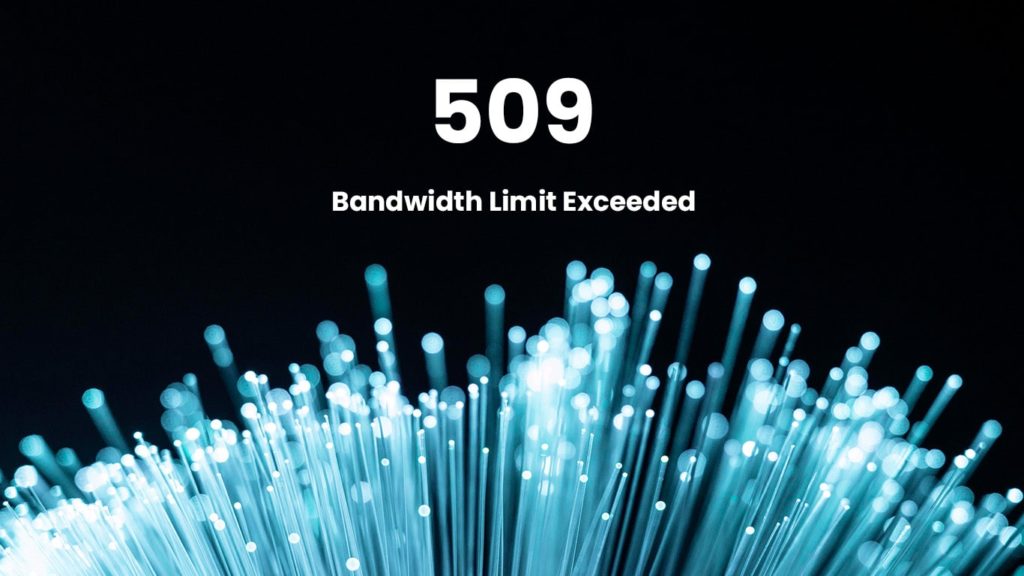
The cause of the “509 bandwidth limit exceeded” error message seems straightforward and it may be in some cases. However, it often isn’t as simple as shelling out cash for an unlimited bandwidth web hosting package. Even if does get rid of the error, the potential underlying cause can continue draining your resources, regardless of the web hosting provider or the CMS (Content Management System) in use. This leads to slower loading times, sluggish performance, and even worse, more disastrous errors with their own codes.
Don’t want to read the entire article? To fix the 509 bandwidth limit exceeded error you can either upgrade your hosting plan to one that offers more bandwidth or optimize your website to use less data, such as compressing images and utilizing caching. If neither of these options is feasible, you can try switching to a hosting provider that offers unlimited bandwidth.
If you want to learn more, continue reading.
What is the “509 Bandwidth Limit Exceeded” Error?
The “509 Bandwidth Limit Exceeded” error is a common one faced by many users on the internet. In simple terms, the error occurs when your website is using way more bandwidth than it is able to handle.

But what is bandwidth? It is the amount of data your site transfers to the users visiting it within a set amount of time. As a service message, it appears on your web screen, and sometimes the wording might even vary.
When the error happens, your website ceases functioning as it is unable to handle more traffic due to bandwidth limitations. Your hosting service is in charge of your bandwidth limits, and generally, you can rectify this error by simply contacting them, however, there are also some other causes of this error that might need some other troubleshooting methods, which we have discussed in the article.
Also, note that you can actually view your bandwidth usage and don’t have to wait for the error before taking action. If you want to learn how to check your bandwidth, then refer to the following video:
Common causes of Bandwidth Limit Exceeded error:
As we discussed above, the error, despite being a common inconvenience, might have some other reasons or causes behind it, which we will explore here. These are the reasons why bandwidth limit exceeded error occurs:
- The website might be experiencing high traffic, resulting in a high bandwidth expenditure.
- You might have added some huge files to the website, so accessing them is taking more bandwidth than allowed.
- If you are on a shared hosting plan, chances are other people on the server are exhausting the resources without your knowledge.
- Buying limited back-end capacity can also run you out of bandwidth.
- If your website contains giant datasets such as audio or video files, then it can put a strain on the site.
- Latency is also a contributing factor.
- An outdated router, switch, or other networking device can result in congested traffic, packet loss, and, in some cases, bandwidth expenditure.
- Your website might be infected with malware.
- A weak network design can also be responsible.
Fixes for the 509 Bandwidth Limit Exceeded Error
Since time is of the essence, let’s get straight into how to fix “509 bandwidth limit exceeded” error:
1. Enable website caching
There’s no reason not to use caching on your website, no matter which CMS powers it. Many caching services are free or offer free trials, and only get more effective with payment plans. The service will analyze the PHP scripts on your website, and save them as static HTML pages.
Then, when a browser sends a request to your website, your server generates and shows these static pages instead of the original scripts. This not only improves loading time but also reduces bandwidth usage by up to 80%, especially when combined with CDN.
2. Utilize a CDN (Content Delivery Network)
Storing content on one server makes sense with a local website. Well, somewhat; you still have to worry about massive slowdowns or the “509 bandwidth limit exceeded” error appearing during times of peak traffic. International users will experience high latency, and slow loading times, and run a higher risk of the aforementioned error.
Using a CDN solves those issues by caching, and then storing your website content on servers located across the world. When someone visits your website, the server closest to their location fulfills the request. Because less data needs to be transferred from the origin server, less bandwidth is consumed in the process.
3. Reduce your website’s file size
The next way to drastically cut down on bandwidth usage is to shrink the size of your entire website. It makes sense, right? Every time a visitor opens your website, their browser sends a request for the files on your web server and downloads or processes them. The larger the files are, the more bandwidth is used. Here’s how to minimize that:
3.1 – Make things simpler
A website jam-packed with animations, massive images, or videos playing in the forefront or the background can look cool. But it also requires a lot of storage size and bandwidth to be shown to visitors. Look into replacing the elements of your website with simpler things that are equally effective. Also, remove as much content as possible without losing the visual appeal or desired functionality. If embedding videos is unavoidable, host them on external services. Remember, less is more sometimes.
3.2 – Compress and resize images
Unnecessarily large images are the common source of large bandwidth costs. Although your CMS is smart and makes them fit, they should never be larger than the display size. If your images are already the perfect size, consider image compression. It can reduce their size by 70%-90%, depending on when the image quality deteriorates too much.
3.3 – Minify your HTML, JavaScript, and CSS
In other words, “spruce up” the CSS, JavaScript, and HTML code on your website by eliminating extra indentations, line breaks, and blank spaces. Analyze and fix the formatting, simplify the code, combine two codes into one, or make it run from external sources. In essence, do whatever you can to bring down the number of requests the browser needs to render your website pages.
3.4 – Lazy-load content
This should be automatically enabled as part of method 1, but may not be. Lazy loading will make the content on your website load only when the visitor scrolls to it. That way, their browser doesn’t need to request entire pages at first load. You eliminate bandwidth loss for people who visit, then click away, or immediately find what they need, and don’t scroll down.
4. Inquiry about hotlink protection
If the methods above didn’t help, a third party might be leeching off your bandwidth. Although frowned upon, this practice isn’t uncommon. Instead of uploading their resources, malicious webmasters embed yours. That way, the content gets displayed on their website, yet you pay the bill for the bandwidth usage their visitors create. Ask your website hosting provider to investigate and protect you accordingly.
5. Sort out your payments
Check your e-mails and sign in to your user account on the hosting’s website and look for any notifications. Verify that your payment method is still valid, that there isn’t a charge you must approve, or that there are sufficient funds. While waiting for the payment to go through, web hosting services usually throttle your bandwidth to the point of only staying online for crawlers and bots.
6. Upgrade your web hosting plan
We’ve reached the obvious way to fix “509 bandwidth limit exceeded” error – increasing the monthly bandwidth limit your web hosting service imposes. While it will cost you, look at it as a cost of success. You can always purchase an unlimited web hosting plan right off the bat, but this can be pricy. Instead, we suggest you use a web-based website bandwidth calculator tool. Or, you can do it manually, like this:
How to calculate monthly bandwidth usage?
The rough monthly bandwidth formula is as follows:
Bandwidth = APS × ANPV × ANDV × Days
The variables in the formula are:
- APS (Average Page Size) of your website
- ANDV (Average Number of Daily Visitors)
- ANPV (Average Number of Page Views) per visitor
- Days – days in a month; Precise (28-31) or 30 as an average
Tip. Always get more bandwidth than you need to account for unexpected traffic spikes. A recommended value is at least 50% of the calculated bandwidth.
7. Change your hosting provider
Did you expand bandwidth or opted for an unlimited one, and your website still received more traffic than the hosting server can sustain? This is a great indicator you’re using a low-quality web hosting provider. Therefore, the only method to fix the “509 bandwidth limit exceeded” error is to migrate your entire website to another web hosting service.
If you are running a blog, you can use one of the best blog hosting services. If it is an application with complex features, you can go with an application hosting service.
How to prevent the bandwidth limit error from happening in the future?
Now that you are aware of what can cause a website bandwidth issue, you can take the necessary steps to rectify the situation preemptively, thus preventing any future trouble. Although we will also discuss how to fix the “509 bandwidth limit exceeded” error down the line, it is still imperative that you make some changes to your website and network to prevent future trouble. Here’s what you can do:
1. Create a network data baseline
You can’t make any bandwidth allotments or changes without understanding your website’s requirements. Thus, start by creating a network data baseline and collecting and analyzing how much data you actually need for your website to function properly.
2. Figure out your network architecture
If you are running multiple websites on the same server, you need to map out your entire architecture. This will allow you to know how every connected device works if it is in proper condition or requires an update, and let you find hidden issues.
3. Allowing for Load balancing and caching
Next, you can utilize features like load balancing and sharing to divert your website traffic optimally. By doing so, you can handle any incoming traffic by distributing it through different paths, preventing traffic congestion.
4. Use prioritization
Since you monitor your website and have done your due diligence, you are aware of which resources need the highest amount of bandwidth and which segments are popular, thus allowing you to focus on them, solving any potential bandwidth limit-exceeding issues.
5. Regular updates
And lastly, you might want to keep all your devices updated to prevent any issues. Figure out a schedule for regular backups, configuration changes, reviews of the network, and updates.
HTTP Errors Similar to 509 Bandwidth Limit Exceeded Error
Apart from the bandwidth errors, while browsing the internet, you might experience a number of other HTTP errors. Following is a table that details various HTTP errors and their causes:
| Error Code | Description | Causes |
|---|---|---|
| 509 Bandwidth Limit Exceeded | When the website exceeds its allotted bandwidth and is rendered unavailable | High traffic, traffic congestion, malware, and limited hosting resources |
| 503 Service Unavailable | The server unavailable due to maintenance or temporary overloading | High server load, issues with configuration settings, undergoing maintenance or upgrades |
| 500 Internal Server Error | Temporary issue with the server | Misconfiguration or overuse of resources |
| 502 Bad Gateway | When the server is unable to get any response | Network or communication trouble |
| 504 Gateway Timeout | No response after waiting for a period of time | Slow network speed, communication errors, |
| 403 Forbidden | Denied access | IP address blocked or insufficient permission |