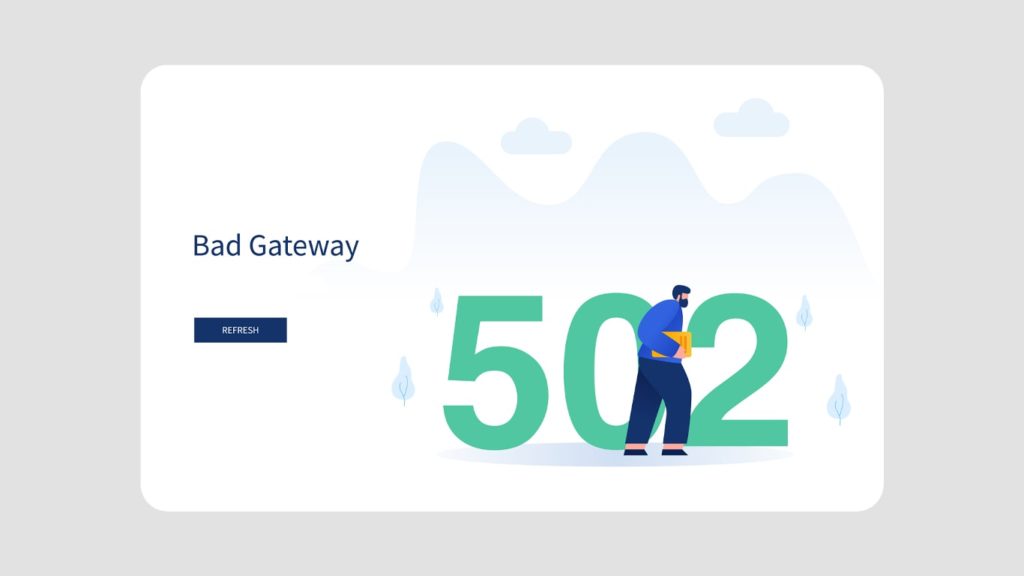
WordPress and other Content Management Systems (CMSes) have a range of issues that can be exceptionally troubling and set you over the edge. For example, a common scary error in establishing a database connection is what springs to mind. However, the 502 Bad Gateway error is becoming another frequent one. Because this happens all over the web, not just on WordPress sites, and even services like Gmail, Twitter, and Cloudflare have experienced it.
Additionally, if you are into SEO (Search Engine Optimization) you should worry about how it affects your site. You’ll now learn more about the HTTP 502 Bad Gateway error and how to fix it.
What is 502 Bad Gateway Error?
A 502 Bad Gateway response indicates that the server you’re connecting with received an incorrect response.
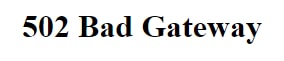
When you go to a URL, your browser sends an HTTP request to the server (incorrect in this situation) with an HTTP status code 502. Browsers and servers use HTTP status codes to communicate. HTTP request notifications are sent to the web server of the website you’re visiting when you access a URL. The server then responds with a status code and the resources you requested.
Note that status codes beginning with the digit “5” indicate issues resulting from a network outage or communication breakdown between web servers. Server errors in the 5xx class include 500 Internal Server Error, 501 Not Implemented, 503 Service Unavailable, and 504 Gateway Timeout. The sources of each problem vary, but in most situations, the server is to blame.
Causes of 502 Bad Gateway Error
Before you can resolve a 502 Bad Gateway error, you must first look at the behind-the-screen stuff that might be the reason behind it, such as:
1. Unresolved Domain Name
When a domain name does not lead to the correct IP, it is said that it resolves to nowhere. Note that if you have recently moved your domain name to a new host, your DNS changes may take up to hours before being fully operational.
2. Origin Server Overload
An origin server running out of resources might suffer from a 502 error due to overload. Several reasons for server overload include a sudden rise in traffic, memory shortage, and software timeouts. Your web hosting provider can solve them all.
3. Browser Errors
A browser may display a 502 error despite having no server or network difficulties. In this situation, an issue in your browser extensions, such as ad-blockers, outdated browser versions, or corrupt files in your browser cache, can be the reason.
4. Network Equipment Issues
If you receive an HTTP 502 Error in more than one website or browser, your network equipment is likely to be experiencing a temporary connection problem. You can wait it out, start troubleshooting, or reset it.
5. Firewall Blocks
A firewall guards your website against potentially harmful traffic. On the other hand, some firewalls are overly sensitive and may identify fraudulent detections. The system may be blocking a certain ISP or a CDN request.
Fixes for the 502 Bad Gateway
With all this said, the 502 Bad Gateway error is generally a result of server-side issues, but client-side concerns can also cause it. To solve it, you must go through the typical troubleshooting techniques closely tied to the reasons. While many are focused on WordPress, you can try most on any type of website.
1. Fix 502 Bad Gateway Error by Reloading the Browser Page
The first step is to check whether the difficulty is on your side or not. Reloading the page might resolve the issue if you see a 502 Bad Gateway error only when using a specific browser. To do so in most browsers, press CTRL + F5 or Command + Shift + R (on a Mac). If that doesn’t work, move on to investigating the concern.
2. Look for Server Connectivity Issues
Many websites reside on servers provided by third-party hosting companies. If your server is down for maintenance, your website may show visitors a 502 Bad Gateway Error page. The only way to diagnose this problem is to wait for your server to finish maintenance or repair the underlying problem causing the error.
3. Check for Particular DNS Settings
If you’ve just switched host servers or relocated your website to a new IP address, your site’s DNS server will be modified. This may result in visitors seeing a 502 Bad Gateway Error message on your website. Unfortunately, your website will be inaccessible until these changes are completely effective, which, as said before, may require a few hours.
4. Try Using Incognito Mode
Another option is to use Incognito Mode while accessing the website, which can assist you in determining whether the HTTP error 502 message appears due to a browser issue. To create a new Incognito Window in your browser, go to the three-dots button and select New Incognito Window. If the error doesn’t show up in this mode, it is the browser extension that’s causing the inconvenience.
With that in mind, try to turn off your add-ons or extensions one at a time. You should be able to access the site after you eliminate the one responsible for the difficulty. If disabling add-ons doesn’t work, try using a different browser. When the website loads normally in the new browser, the old one is probably the culprit.
5. Use a different browser
You can always try a different browser and check whether the website is working or not, as sometimes the issue might be on the browser end and not the server end. Some browsers can result in 502 bad gateway errors due to bad caches or cookies. Thus, always check with a different browser before attempting other solutions.
6. Clear Your Browser Cache
You can also keep your caches and cookies clear to prevent 502 errors from happening, as conflicting data from previous cookies or caches can interfere with the current website state, thus preventing access to said website.
7. Use Another Device to Log Into the Site
If none of the above methods work, test your connection on another computer or a mobile device, ideally connected to a different network. This step helps you determine whether the problem is with your networking gear, a specific device or computer, or somewhere else.
8. Fix 502 Bad Gateway Error via Firewall Settings
Your website’s protector, your firewall, acts as the barrier to entry for unwanted visitors and coordinated denial-of-service (DDoS) assaults. If your firewall has an issue in its configuration, it will misinterpret content delivery network requests as a threat to your server and reject them with a 502 Bad Gateway Error. Check your firewall settings to identify and correct any unwanted blockages.
9. Look for Bugs on Your Website
If there is an error in your website’s code, your server may be unable to respond to requests from a content delivery network correctly. First, examine your code for errors and even backdoors. Run a comprehensive debug process that simulates the scenario in which your 502 Bad Gateway Error occurred and allows you to monitor when things go wrong.
10. Reboot the Network Equipment As a Fix to Error “502 Bad Gateway”
Your modem, router, switches, or other networking equipment may have malfunctioned and generated the 502 Bad Gateway or other 502 errors. Giving a quick restart can help, so restart your PC and any other networking equipment. Keep the computer turned off and unplug the wireless router for a few seconds before restarting it. Reconnect them in roughly 20 seconds.
11. Check the CDN (Content Delivery Network) Configuration
The 502 Bad Gateway difficulties can also be caused by issues with your CDN or DDoS mitigation services. CDN is a middleman that delivers online information more efficiently. This layer may encounter difficulties when attempting to connect to your source server, presenting 502 Bad Gateway errors. We can’t know which one you use, but Cloudflare has two distinct forms of error depending on the problem.
12. Look for PHP Timeout issues
PHP timeout is more common than most people believe. It happens when a single PHP script runs way longer than needed, or way past the max_execution_time or max_input_time, as predefined by the PHP configuration on the server. Thus, if you are constantly getting a 502 bad gateway error, then it might be time to reevaluate your PHP timeout values.
You can contact your web hosting service regarding the values set on the server and whether they can be increased or not. By default, most hosting services set the PHP timeout at 300 seconds or 5 minutes.
13. Restart PHP
Restarting your PHP can also solve this issue. Some web hosting services provide a manual PHP restart option within the menu toolbox. However, if you don’t see one, you can always contact your web hosting service and ask them to restart your PHP.
14. Contact Your Web Hosting about HTTP 502 Error
Reach out to the hosting for your website if you can’t figure out the issue or believe they are to blame. They might be able to look further into the situation and shed some light on it. If the issue is on their end, they could solve it quickly. Moreover, their experts can walk you through fixing any technical glitches that exist with your website.
How does the 502 Bad Gateway Error Affect SEO?
Unlike what many people believe, the 502 bad gateway is not simply an inconvenience but also a factor that can hurt your SEO. Although there are other similar errors, such as 503, which tells Google that the website is in maintenance and asks it to check at a later time, it still doesn’t impact your SEO. However, the 502 bad gateway can’t stop the website from being crawled consistently.
Typically, Google can still deliver a cached web page temporarily if the shutdown duration is short. However, if the connection issue persists for a longer period, then Google might see it as a site-level issue, and that might affect your website’s ranking. Thus, it is very important to figure out and troubleshoot the issues behind a 502 bad gateway error prominently.