
Mobile phones are what finally allowed freedom of movement without fear of missing something important. Soon after, the Internet of Things started growing and developing through Wi-Fi routers shipped to almost everyone’s home. With that, the access to wireless Internet became not only common, but somewhat expected when visiting a friend, family, establishment, or a local park. Even when found, Wi-Fi sources can vary in Internet speed, privacy risk, and distance. We will try and teach you how to find the nearest Wi-Fi hotspot, and thus how to get free Wi-Fi effortlessly.
Methods to find Wi-Fi hotspots near you
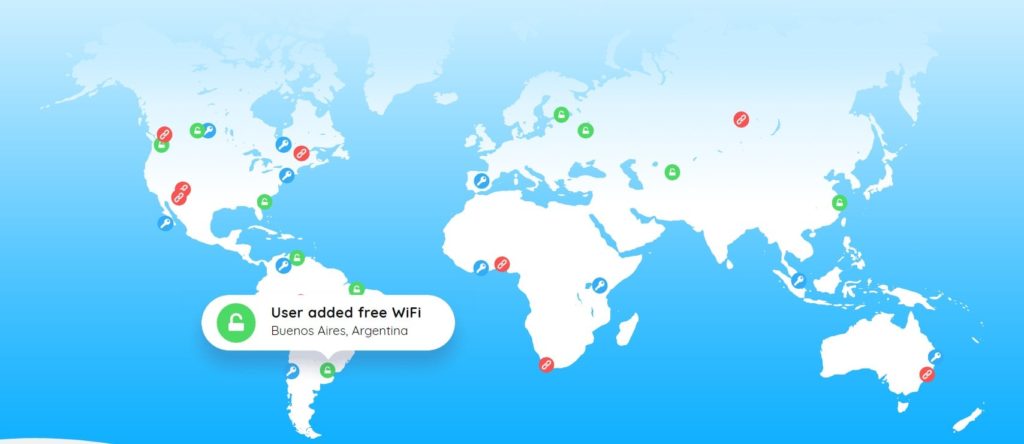
1. Use a Wi-Fi finder website
Before you resort to wandering around the city and staring at the screen, why not let “professionals” do it for you? Many websites that serve the same purpose, with varying degrees of success. We’ll demonstrate the concept on a website we had a great experience with. You are not required to use this one, obviously.
- Navigate to WiFiMap.io.
- Spot a textbox on the right side that says “Enter your city”.Additional information. WiFiMap has already determined your location through your IP address. It also listed the number of available hotspots it found.
- Start entering the name of your city, and you should get an entry automatically suggested. Click on the correct entry in the drop-down list.
- After a few seconds, a Google Map of the city will open. All of the hotspots will be marked with blue pins with a Wi-Fi icon. Zoom in and out to find a hotspot that fits your needs.Optional. You can also scroll up and down on the locations listed on the left side of the screen. They are in a different format and easier to narrow down if you already know the name of the hotspot or the exact location.
- Clicking on the hotspot provides full details. Besides names, it also included password (if there’s one), as well as ping, and download and upload speed.
- Enable Wi-Fi on your device, and use those details to establish a connection to the Wi-Fi network.
2. Use a Hotspot Finder App
Once again, we’ll use WiFi Map. They, as well as other similar services, often force you to install an app to see the hotspot password when there’s one. It’s annoying and unnecessary, but they’re providing a free service, so we can’t argue. Furthermore, once you load a map of hotspots, you can access it offline. In this instance, you also have a free mobile VPN service as part of the app, which is great.
Hotspot finder app for Android
- Download, install, and open WiFi Map for Android.
- Start entering the name of your city in the textbox, and a location will be suggested to you. Click on the correct one.The app will show the number of hotspots it found based on the IP address you connected with.
- Choose a network and tap on it. More details will appear, including the Wi-Fi password, if there’s one.
- Turn on Wi-Fi on your device, and use the details to connect to the Wi-Fi network.
Hotspot finder app for iOS
The WiFi Map iOS app is identical to the one for Android. You can also experiment and find an app that works better on your Apple device.
3. Visit the closest well-known establishment
What can I do if I don’t have mobile data or an app for offline use? That’s a question we’ve asked ourselves many times. In that case, your best bet is visiting the nearest establishment. We recommend public venues such as restaurants, fast food places, malls, cafés, airports, libraries, bus stations, train stations, clothing stores with a waiting room, etc.
We also have to warn you, you never know who has administrator access to the network. Never enter personal information or search for anything that you don’t want others to see. Or, you could, but with a VPN service enabled on your smartphone.
Another possibility is contacting your Internet Service Provider or Mobile Service Provider. They obviously have a large number of network equipment scattered all over town. In a lot of cases, they also provide their users with login details required to access their public hotspots. It’s not a one-fits-all solution. But, you might be lucky and have this paid hotspot option at your disposal already.
4. Find other places that might have a Wi-Fi hotspot
What to do if you are in the middle of nowhere, far from any public venues? If that’s the case, you need to look for the nearest public park, parking lot, campsite, hotel, motel, night accommodation, or even a farm, ranch, or another type of public attraction.
They either have a free Wi-Fi hotspot (although the Wi-Fi speed is questionable, and the number of users limited) or a dedicated connection. In the latter case, you can pay per time used or data downloaded/uploaded.
5. Ask friends or family members
If you are in the company of others dear to your heart, and they have a smart device with them, this might be your saving grace. Did you know they can use their device as a portable hotspot, as long as they have mobile data to spare? It only takes a few seconds to set up. Here’s how they can do it on Android 10. The process should be similar to older versions of Android.
- Go to Settings.
- Tap on Network & internet.
- Enable Wi-Fi by tapping on the switch button in the top right corner.
- Tap on Hotspot & tethering.
- Tap on Wi-Fi hotspot.
- Edit the name of the hotspot and add a password.Optional. Tap on Advanced. Enable Turn off hotspot automatically. Change AP Band from 2.4 GHz to 5 GHz if possible. The latter option has a smaller range but allows for a faster download/upload speed. Since your devices are very close, you can use it to your advantage.
- Turn it on by tapping the switch in the top right corner, next to Off.
- Provide details to the Wi-Fi network to whoever needs to connect.
On the iPhone, things are very similar. Simply go to Settings, then Personal Hotspot, and configure things to your liking.
6. Bring your own Wi-Fi hotspot
This requires additional investment. You need to purchase a portable router (also known as a dedicated hotspot device to create a hotspot). They work off a SIM card and thus require a postpaid subscription plan or prepaid credit. Research the area you need Internet access in, and choose a mobile or a good internet service provider based on that.