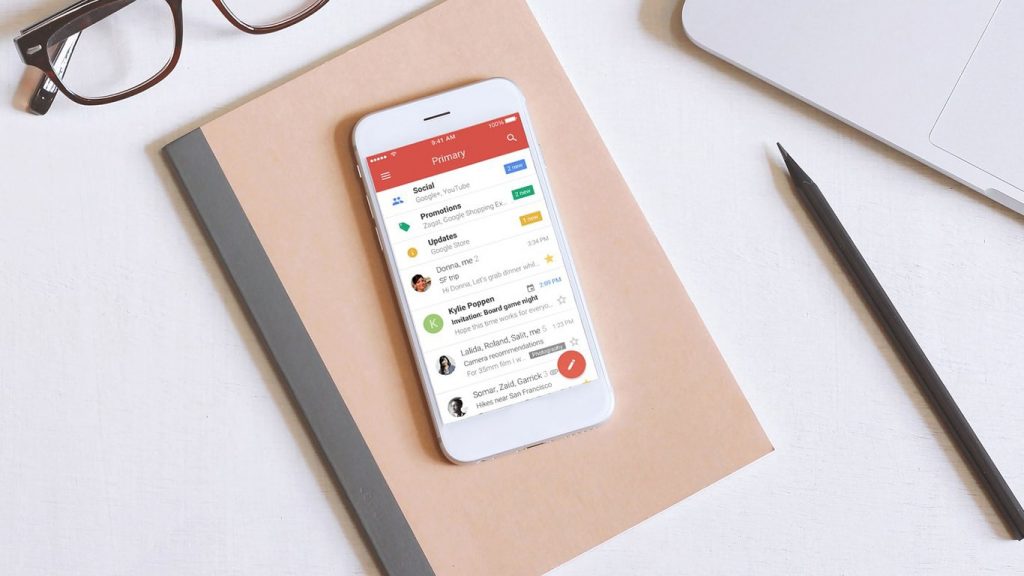
Create a new email account. When hearing this, the first thing that comes to your mind will be Gmail, a revolutionary product from Google. The search engine giant made it incredibly easy creating email accounts with Gmail. Because of its easiness and extreme popularity, the term “Email” turned into “Gmail” these days. If you want to test it yourself, just ask your friend to create an email for you. You will see him signing up for the Gmail account from their website. Now you believe me.
To create a Gmail account, there is nothing difficult to go through. Even beginners could easily do the thing without having to sweat much. To help you out in the process, we have prepared an article to sign up for Gmail. Just follow these simple steps to own a Gmail account yourself.
What is a Gmail Account?
Gmail is a web-based email service from Google. A Gmail account is the same as the Google Account. In other words, by making a Gmail account, you got an account for all the Google services such as YouTube, Google+, Google Maps, etc.
Gmail accounts are used across Google services, including connecting all your devices together. Once signed up for Gmail, you will be able to enjoy all the Google services without having to create multiple accounts for each one of them.
Uses of a Gmail account
Gmail account has a lot of uses apart from the obvious emailing. You can use the service for various purposes, making your life a lot easier. Here are some of the best uses of having a Gmail account –
- Email communication
- Online shopping
- Social media account registration
- Cloud storage and file sharing
- Calendar and event management
- Online document collaboration
- YouTube account registration
- Google Drive access
- Android device setup and synchronization
- Google Photos backup and sharing
- Google Maps and location services
- Google Play Store access
- Google Meet and video conferencing
- Google Classroom and education platforms
- Google Forms for surveys and data collection
- Google Keep for note-taking and reminders
- Google News and personalized content
- Google Analytics and website tracking
- Google Ads and advertising campaigns
- Google Pay for online transactions
- Google Contacts management
- Google Groups for collaborative discussions
- Google Hangouts for messaging and video calls
- Google Search and personalized results
- Google Translate for language translation
- Google Assistant integration
- Google Photos printing and photo books
Requirements for Gmail
Before getting started, make sure that you have the following information to input during the Gmail account creation process –
| Information | Details |
|---|---|
| Full Name | Your first and last name. |
| Username | Unique Gmail email address. |
| Password | Secure and memorable password. |
| Recovery Email | Optional but recommended. |
| Phone Number | Optional but recommended. |
Steps to Create a Gmail Account
- Open the Gmail account creation page.
- Fill in all the information in the given sections.
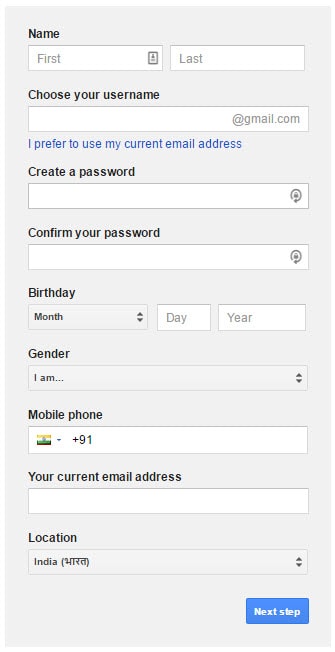
- After filling it, click the “Next step” button in the bottom-right corner.
- It will bring a popup that asks to accept the Google terms and conditions. Carefully read it and click on the “I Agree” button.
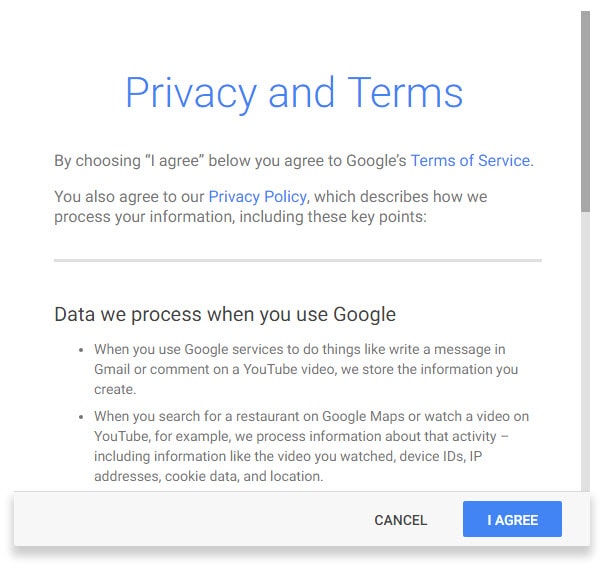
- After a couple of seconds, it will display a Welcome message saying your Google account has been created successfully, and you can use it for accessing any Google service such as YouTube, Hangouts (Now Google Chat), Maps, etc.
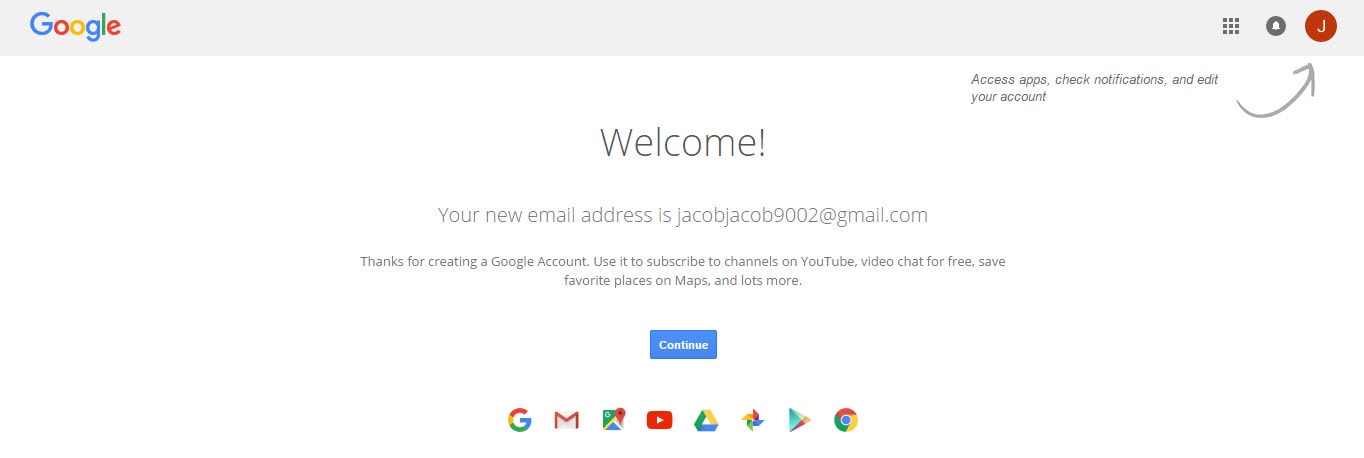
- Click on the “Continue” button to navigate to the My account section, where you could control almost anything related to your account. This is not the Gmail Inbox where you could send and receive emails.
- To get into the real Gmail Inbox, open a new tab in your browser and simply go to the URL mail.google.com.
- It will sign you into the Gmail Inbox. You could read or skip the initial instructions as per your intentions.
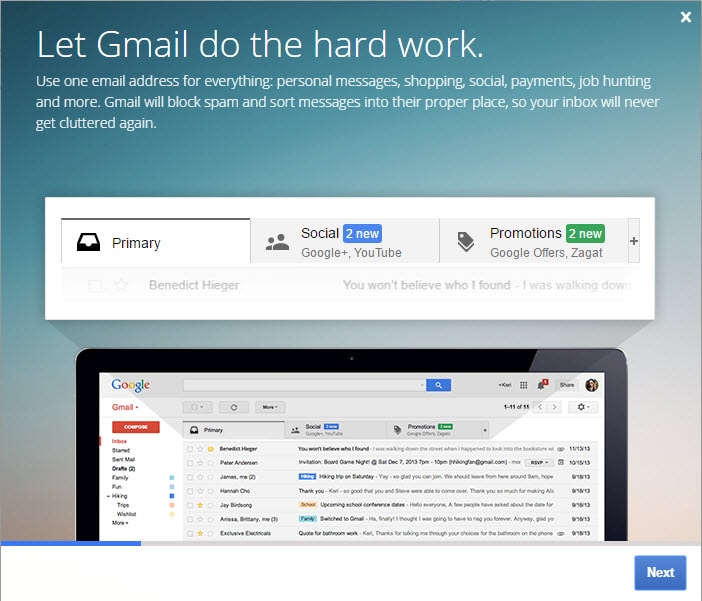
- Finally, this is how the Gmail looks like.
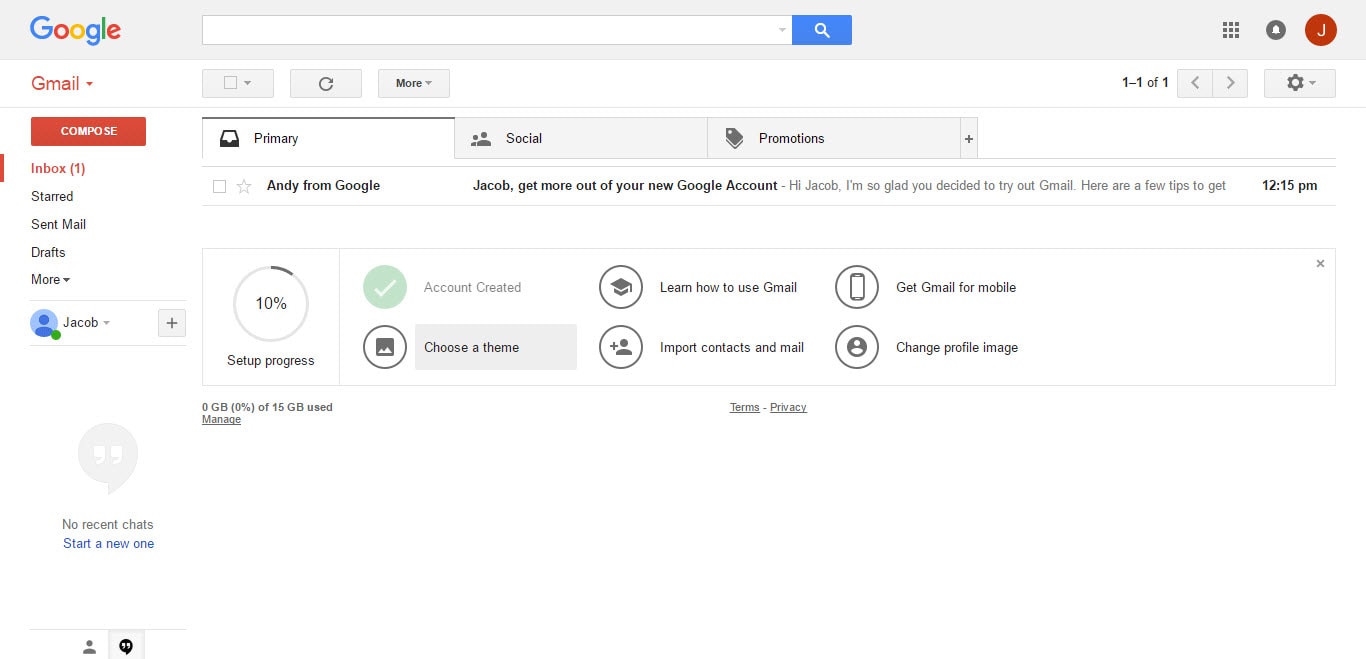
- Enjoy sending emails. No, “G-mails.“
How to Sign in to Gmail?
Now, you’ve successfully signed up for Gmail, and you enjoyed using it. However, in a later session when you again need to send some urgent emails, how you can sign in to Gmail? If you are scratching your head, read these instructions.
On Computer
Follow these steps to sign in to Gmail from a computer –
- Go to gmail.com.
- Enter your email address in the given box.
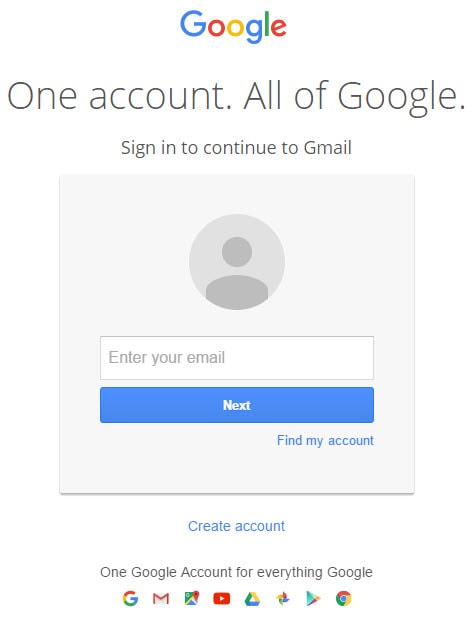
- Click “Next.”
- Enter the Gmail password.
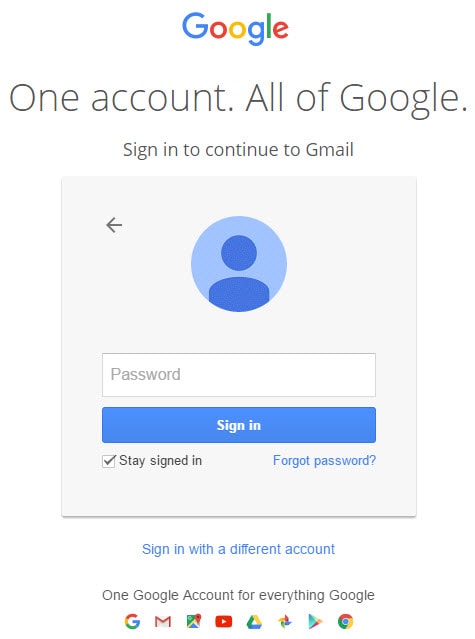
- Click “Sign in.”
- You will be picked to the Gmail Inbox.
On Android
If you already have your Gmail account connected to your smartphone, you don’t have to add it again. Simply opening the Gmail app will sign you in. If you don’t have it already setup, follow these steps. Be sure to update your Gmail app to the latest version before proceeding.
- Open Gmail app.
- Tap the Menu (A hamburger icon) on the top left side.
- To the right of the existing username, tap the Down arrow.
- Then, tap the Add account option.
- Here, you can choose the type of account you want to add. In this case, you have to select the “Google” radio button.
- Carefully follow the on-screen instructions. Don’t worry, nothing complicated is there.
- Now your account is associated with your Android device. In the future, just open the Gmail app for accessing the Google account on the go.
On iOS
You can sign in to your Gmail account from an Apple device running on iOS with the following steps –
- Open Gmail app.
- Tap the Menu.
- Tap your account address (except on iPad).
- Then navigate to Manage Accounts > Add account.
- There, type the Gmail username and password.
- That’s it. Just open the Gmail app to access your Gmail account.
Now you know all about the Gmail account login in all platforms.
How to sign out of Gmail?
Signing out or logging out of the Gmail account in the easiest way is possible on computers only. In Android and iOS platforms, it requires removing the account from the device. We will discuss both of them in detail in upcoming articles. For now, to sign/log out of your Google account on computers,
- Login to Gmail.
- Click on the profile icon in the top-right corner of the Gmail interface.
- Click on the “Sign out” button.
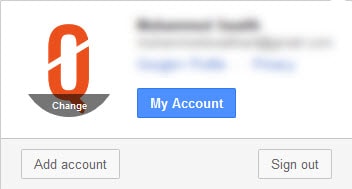
- That’s it. You’ve signed out of the Gmail.
How to Set Up Gmail with Two-Step Verification?
For added security to your Gmail account, it’s recommended to enable two-step verification. This will add an extra layer of protection by asking for a second form of authentication in addition to your password. Here’s how to set it up:
- Visit Google’s 2-Step Verification page.
- Click on “Get Started.”
- You’ll be asked to sign in to your Google account.
- Once signed in, click on “Start setup.”
- Enter your phone number and choose whether to receive codes via SMS or phone call.
- You’ll get a verification code. Enter this and click on “Verify.”
- Finally, click on “Turn on” to enable two-step verification for your Google account.
If you prefer a visual explanation, have a look at this video –
Now, whenever you log into Gmail from a new device, Google will ask for both your password and a unique code that will be sent to your phone. This ensures that even if someone else knows your password, they won’t be able to access your account without the unique code that has been provided only to you.
The most popular questions about the Google Account Signup
Here we listed some of the most popular queries regarding the Google account signup. It might help you to solve your doubts too.
How do I create a Google Account without Gmail?
In some cases, you may want to create a Google account without creating a Gmail account. In such situations, just head over to the Google account creation page. Under the “Choose your Username” field, you will see an option namely “I prefer to use my current email address” (See the above sign-up form screenshot) just click on that. Now, the same form will show up where you could use your business email to create a Gmail account.
How much does it cost to get a Gmail account?
Gmail is a Free emailing service. However, Google does offer a paid version of the service for business needs called “G Suite.” In such plans, users will be given extra benefits such as an ad-free interface and 30 GB of inbox storage. There are many more features. You can see all of them from the G Suite Gmail info page. For a quick reference of the Gmail premium pricing, have a look at the below-given screenshot.
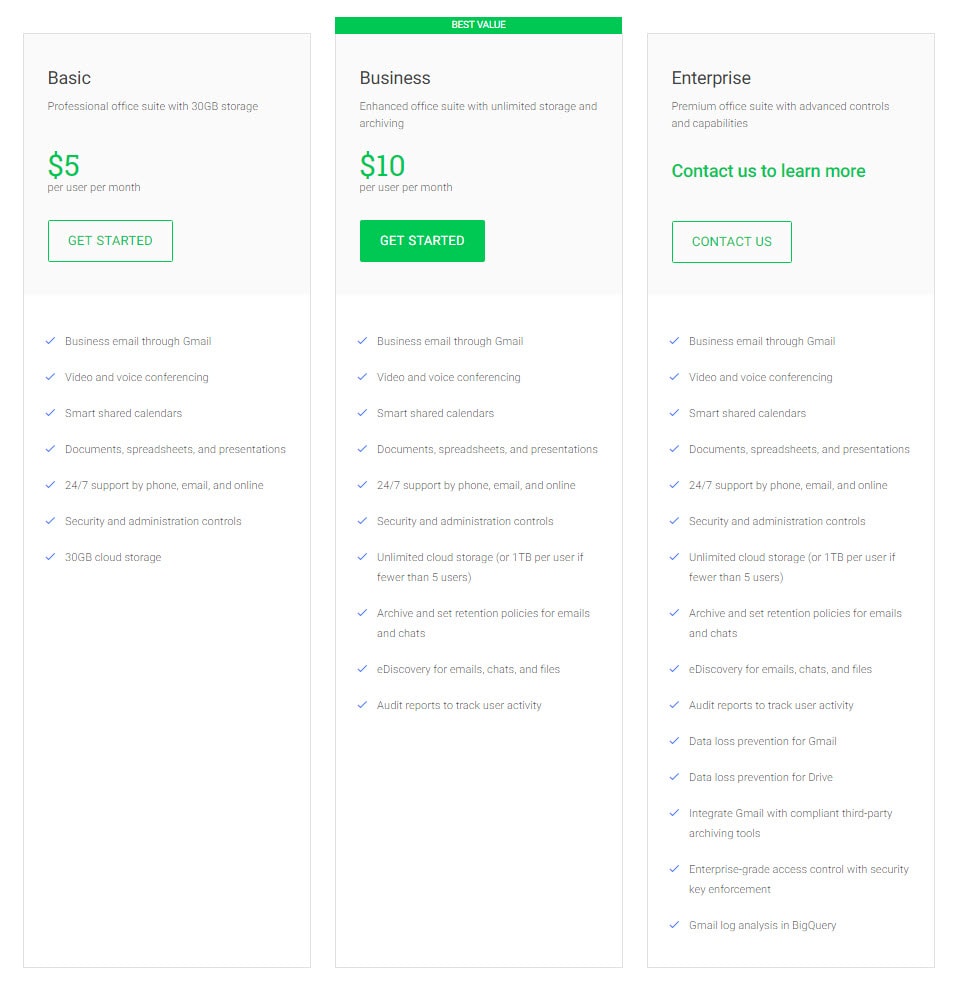
How do I make an email account?
That’s what we have described in this entire article. There are numerous Gmail alternatives on the market such as Outlook, Yahoo! Mail, iCloud Mail, Zoho Mail, AOL Mail, etc. All of them are email clients which you can depend on. But we recommend using Gmail as your primary email service.
What are the requirements for creating a Gmail account?
To sign up for a new Gmail account, you’ll need the First and Last Name, a desired username for your new Gmail address, a strong password, a phone number (optional), and an alternate email address (optional).
What are some tips for creating a strong password?
When creating a password for your new Gmail account (or any online account), follow these best practices –
- Create a long password – the longer, the better. A passphrase made up of random words is actually more secure than a shorter, gibberish password.
- Include a mix of uppercase and lowercase letters, numbers, and symbols in your password.
- Don’t use easily guessed words like “password” or personal information like your birthdate.
- Don’t reuse passwords across multiple accounts. If one account is compromised, all other accounts are at risk.
I don’t want to use Gmail. Are there any other free email providers?
While Gmail is our top pick for a free email provider, other excellent options are available. Some other free email providers include Outlook.com by Microsoft, Yahoo! Mail, iCloud Mail, Zoho Mail, AOL Mail.
Is there a way to encrypt my Gmail mails?
Yes, you can encrypt your Gmail messages using the PGP (Pretty Good Privacy) standard. To do so, you’ll need to generate a public and private key pair. Once you have your keys, you can add them to your Gmail settings by following these instructions.
What if I no longer need a Gmail account?
If you don’t want your Gmail account for any reason, there are a lot of ways to remove it. You can follow the guide on deleting Gmail account.
The email sign up was simple, and the email account login was super-easy. If you have any more queries regarding the Gmail signup or the Gmail sign in, feel free to ask us.