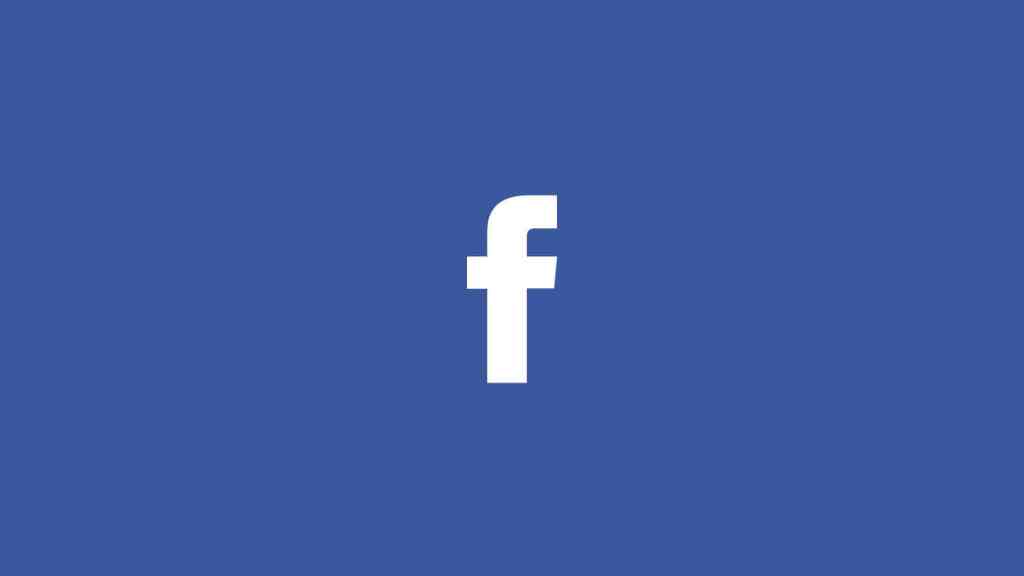
Facebook is one of the best social networking sites that has 3+ billion monthly active users as of 2022. It is more than a quarter of the global population! Do you still think you don’t want to create a Facebook account? Even though there are a lot of Facebook alternatives around, the uniqueness of the platform still stays unmatched.
With its amazing features and extreme simplicity to utilize as a platform for sharing information and staying up to date with the outer world, Facebook has been serving millions from the past years. No matter what your age, where you are from, in which industry you work, Facebook always stand a chance. If you want to find out the importance or the popularity of Facebook, just have a walk around all your friends and note down who doesn’t still have a Facebook account.
It is extremely easy to signup for Facebook. Like we have seen in our tutorials on creating a Gmail account and signing up for the Twitter, the Facebook account creation is also very easy. Just have a look at this guide on how to create a Facebook account to create one easily.
Steps to Create a Facebook Account
- Go to facebook.com.
- You will be given with a signup form. Fill all the details in there.
- Click Sign Up or Create an account button.
- That’s it, just follow the onscreen instructions such as adding friends to reach the Facebook dashboard.
How to Confirm Email address or Mobile number on Facebook?
After creating an FB account, you have to confirm your mobile number or email address in order to enjoy the complete benefit of your profile. Even if you are able to use the Facebook without the verification process, it is always recommended to do this before start using your account. To confirm your mobile number or email address on Facebook, follow these steps.
- If you want to confirm your mobile number on Facebook, enter the code you get via text message in the Confirmation box. The confirmation box will automatically show up when you log in to Facebook.
- Like the same, to confirm your email address with Facebook, check your email account for the confirmation mail from the Facebook team. You will see a confirmation link in the email, and simply clicking on it will verify your ownership of the Facebook account.
If you need an account for your business, the normal FB account won’t be suitable. Instead, you could create a brand page on Facebook to accept orders or build a huge fan base. Have a look at our article on creating a Facebook page to get a better idea.
You have successfully created your Facebook account and verified your email address, now it is the time to add some information to your profile to let people know more about you. Choosing a perfect profile picture allows your friends to easily recognize you among thousands of people with the same username. So, follow these instructions to complete the necessary initial setup of your FB account.
How to change Facebook profile picture?
- Go to your profile by clicking on your name at the top bar.
- Hover over your profile picture, and you will see a link saying Add Photo/Update Profile Picture. Click on it.
- You can either Upload a photo from your computer or Take a new photo (The photo must be at least 180 pixels in width.)
- Either upload it or take a new one.
- Now, crop and reposition the photo and click Crop and Save.
- Your profile picture is now changed to the new one that you just selected.
You can change your cover picture too with the similar procedure.
Now, your Facebook account has a good profile picture. We recommend choosing your own photo instead of something which is not recognizable by your friends. Choosing your own photo allows people who know you to add you as a friend. Now, it is the time to work more on your profile information.
How to add basic info to your Facebook profile?
- Go to your profile.
- You will see a button tagged “Update Info.” Click on it.
- Choose the section from the left side.
- Hover over the information at the right side.
- You will see Edit/Options click on it and select Edit from the drop down.
- Now edit the info as you wanted.
There may be certain conditions when you have to control the visibility of your information to the outer world. For example, you may not like to share your mobile number except to your friends. In such situations, you could choose the visibility using the audience selector next to each info. It will look something like this.

This type of selectors is also available when sharing something on Facebook. You could control who can see it. Now all setup. How about sharing something on Facebook? Isn’t it a good idea to start sharing some of your recent photos on your timeline? Yes, it is. So. let’s start sharing them.
How to share something on Facebook?

Just head over to your profile section, and you will see a box like this at the top of the page. That’s where you are going to share your status, photos, videos, etc. You could even go live on Facebook or can share your life events from the same box. For now, we are just going to share some simple text.

Type something like this in the text area and select who can see your message. There will be two options mainly which are Public and Friends. If you choose the “Public” option, your post will be visible to anyone who visits your page. If you choose “Friends,” it will be visible only to those who are on your friends list. Choose one of them and click “Post” button. That’s it. You’ve successfully shared your first post on Facebook.
For pictures and videos, you just have to switch the tab and follow what we have done in the profile picture update section. It is very simple. Just try it yourself.
How to add friends to your Facebook profile?
Now, let’s find some friends for you. It is always recommended to only add people those who know as your friends. But you could do as you wish. For this,
- Go to your profile.
- Click on the Friends tab under your cover photo.
- Facebook will automatically suggest some friends for you based on the location and interest data that you’ve provided. But you can add friends yourself by clicking on the “Find Friends” button.
- Once you found a person, just click the Add Friend button to send them a friend request.
- You will only become a friend once they accept your request. If you know that person in real-life, just make a call and tell them to accept your request.
- That’s it.
If you want to unfriend someone on Facebook, you can also do that later.
Different ways you can use your Facebook Account
There are endless possibilities of what you can do with your Facebook account. Here are some ideas to get you started:
- Stay connected with friends and family all over the world
- Share news, photos, and videos
- Join groups with like-minded people
- Follow your favorite brands and businesses
- Get recommendations for products and services
- Buy and sell items in the Marketplace
- Raise money for a cause close to your heart
- Find a new job or career opportunity
The list goes on and on! No matter what you’re interested in, there’s a good chance you can find it on Facebook. So go explore and have fun.
What to do when you are not receiving any notifications from Facebook?
There may be several reasons for not receiving Facebook notifications. The most common reason is that you have turned off notifications in your browser settings. Another reason could be that you have not allowed Facebook to send notifications. To fix this, go to the Notification Settings page and ensure the option for receiving notifications is turned on.
It wasn’t so difficult to create a Facebook account and set it up, right? If you still have some problems, we are always here to help. It is also noting that Facebook has a lot of advantages and disadvantages. If you ever decide that you no longer need this social media platform, you can delete your Facebook account quite easily.


