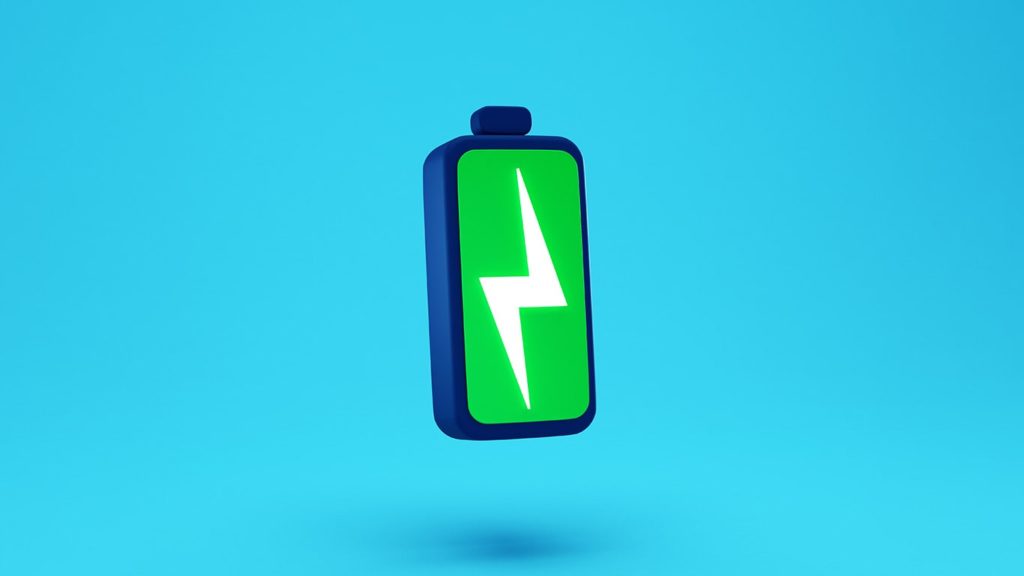
Is your smartphone’s battery not performing as well as it used to? Do you think the battery in your phone is no longer operating correctly? Knowing how to check Android battery health may be beneficial in keeping a beloved device working. Replacement batteries and devices can be expensive, so knowing how effectively the cell in your phone or tablet is functioning is essential. Over time, mobile device batteries usually deteriorate as they are charged and discharged. You can see how this pays off over time by keeping an eye on which applications use your battery the most and downloading specialized apps to give you more in-depth information.
Checking Android smartphone battery health from the Settings menu
Although some steps to check your battery activity may differ depending on the Android device you have, this method should be able to help you. The level of detail included in checking your battery will also depend on your phone’s manufacturer.
- The Settings app on your phone contains a battery section that you can easily find from the top-tier menu. If you have difficulty finding it, scroll up the page until you see the search bar, where you can type in ‘battery’ which directs you to the battery option.
- If you can’t find the information on battery usage that you’re looking for, try selecting the “Battery Usage” option. This section provides a Battery status report for the last 24 hours and identifies which apps have consumed the most power.
- To force stop or disable an app, tap one of the apps in this menu. You will then be given the option to disable, force stop, or pick an optimization setting.
Note — The process is identical for all the smartphones. Xiaomi phones, for example, will display your battery’s current temperature. While this isn’t something you need to check daily, any temperature below 122 Fahrenheit (ca. 50 °C) is considered normal.
Using a dial code for a battery health check-up on Android
Android phones have hidden diagnostic menus, accessible through the dial pad in the Phone app by entering a series of numbers, hashes, and asterisks. Even doing so, if your phone doesn’t display battery information, don’t worry.
- In the Phone app, open your phone’s dial pad. Enter *#*#4636#*#* to go to the following menu.
- Look for the battery information. If it does, you can see details such as charge level, health, and temperature.
Checking health of a device’s battery using a Google Play app
Not all smartphones provide the ability to check battery health or temperature. As a result, users may need to use a third-party tool. Samsung provides information about your phone’s battery health as part of its brand. However, it is advised that you download the AccuBattery App through Google Play Store for greater detail. Around 10 million users have been using this program for a long time, which allows it to provide a wealth of data.
The App advises users only to charge up to 80% of their phones if they want to preserve the battery; overcharging is damaging and unseen, and gradual damage will shorten a phone’s lifespan. The App has a notification system that allows anyone to set the alarm for when the charging level reaches 80 percent, after which they can unplug the charger. You can check this app on Xiaomi and Realme smartphones.
- Install AccuBattery from Google Play Store.
- Open the app and permit it to access user data.
- Tap the menu button in the top-right corner of the screen (three vertical dots).
- Select Settings from the drop-down menu that appears.
- Enable the Overlay option by tapping the switch next to it. This allows you to see your battery’s health while using other apps.
- Go back to the main screen and tap START MEASUREMENT.
The app will begin monitoring your phone’s battery health and provide regular updates. You can check these anytime by opening the app.
Samsung smartphone users can check their batteries this way
Users of Samsung phones can see how healthy the battery is by:
- Going to Settings.
- Opening Battery and device care.
- Tapping on Diagnostics, then Battery Status.
You can also test other features of your phone, such as the camera, speaker, and more, to see if they are working correctly or if you need to fix them. The Optimize button under Device Care can also help you determine if there are any high battery usage issues. The service will notify you if your phone has any malware apps installed or is frequently crashing.
Using an OnePlus phone to examine battery health
The OnePlus phone does not have a built-in feature to check battery health. To do this, you will need to download and install the OnePlus Care app and follow these steps:
- Download the app from the link above.
- Tap on Diagnose this device → Battery → Custom Diagnosis → Start.
- You will get details on your phone’s battery health and status.
Additionally, users can choose to diagnose other features (like a fingerprint, front camera, etc.) of their phone. They should do so if they’re experiencing issues after the guide above.
How to identify battery-draining apps on Android
Go to the Settings section and then select Battery. You will find comprehensive statistics showing which apps consume the most data and power here. You can disable offending apps by force-stopping or uninstalling them. To force stop an app, simply long press on it, tap App info, and then Force Stop. We have a detailed guide on the reasons a battery is draining.
Guide to improving battery life of Android smartphones
As you saw above, your smartphone knows which apps or features require a lot of power and allows you to turn them off. The Battery section displays the energy-draining apps so that you can close them immediately if desired. You can also disable those apps/features with one tap rather than each one separately. For instance, turn off GPS and auto brightness, set the screen refresh rate to 60Hz, and change auto screen time to 30 seconds to save juice. Users can also disable any nonessential applications running in the background.
To extend your battery life, lock your device after 15 seconds of inactivity, disable location services, and use Dark Mode instead of consuming less power. Also, keep the Always on Display feature turned off when you’re not using it. If you don’t need to use the portable hotspot feature, disable it. Moreover, backlighting drains the battery quickly, so consider disabling it when not required. Turning on the battery saver option available on all Android phones will help save some energy for later use. Keep Bluetooth, mobile data, and Wi-Fi turned off when not in use. Finally, calibrate your battery.
How to check smartphone battery health for iOS
Apple has built several useful tools into iOS that let you monitor your iPhone battery health. Keeping an eye on these trackers can be the difference between a phone that gets you through the day with juice to spare and one that dies right when you require it most. Thus, do this:
- Tap Settings from your iPhone’s home screen. This icon is similar to a gear wheel on the initial page of applications.
- Scroll down to the Battery option in the Settings menu.
- You can see a graph showing how much battery power was used during the previous 24 hours or 10 days. This should give you a sense of which applications use your battery the most. Tap on Battery Health above the chart for further information.
- As you can see, this is the maximum capacity of your iPhone battery. The closer to 100% it is, the better condition your battery is in. Over time, it’s natural for batteries to lose some of their potency gradually.
Instructions to improve battery health on iPhone
Even the most meticulous iPhone users will eventually have to replace their batteries. This is because all lithium-ion batteries chemically age over time. The reality of today’s technology is that the battery degrades with time. It’s also important to check your MacBook battery health regularly. However, there are certain things you can do to slow down this process. Here are a few easy ways to preserve your iPhone battery for longer and maintain peak performance.
- Reduce screen brightness. A frequent contributing factor to poor battery health is having your display set at full brightness. If possible, keep it lower unless necessary.
- Use Wi-Fi when necessary. Use Wi-Fi whenever possible to save your battery, mainly if you’re limited on data.
- Enable “Optimized Battery Charging.” Turn on the “Optimized Battery Charging” feature in the “Battery Health” section.
- Keep your iPhone updated. It’s tempting to ignore obnoxious update notifications, but keeping your phone and apps up to date may help your battery. Because upgrades frequently include power-saving improvements, this is the case.
- Disable unnecessary notifications. Excessively charging your phone can damage the battery. Only charge it when needed and turn off any non-essential notifications.
- Enable “Low Power Mode.” Did you know that your iPhone has a “Low Power Mode” to help conserve battery power? This mode can be turned on by going to the Battery section in Settings and flipping the switch. If you know you’ll need your phone for an extended period, it’s best to switch to this mode ahead of time.