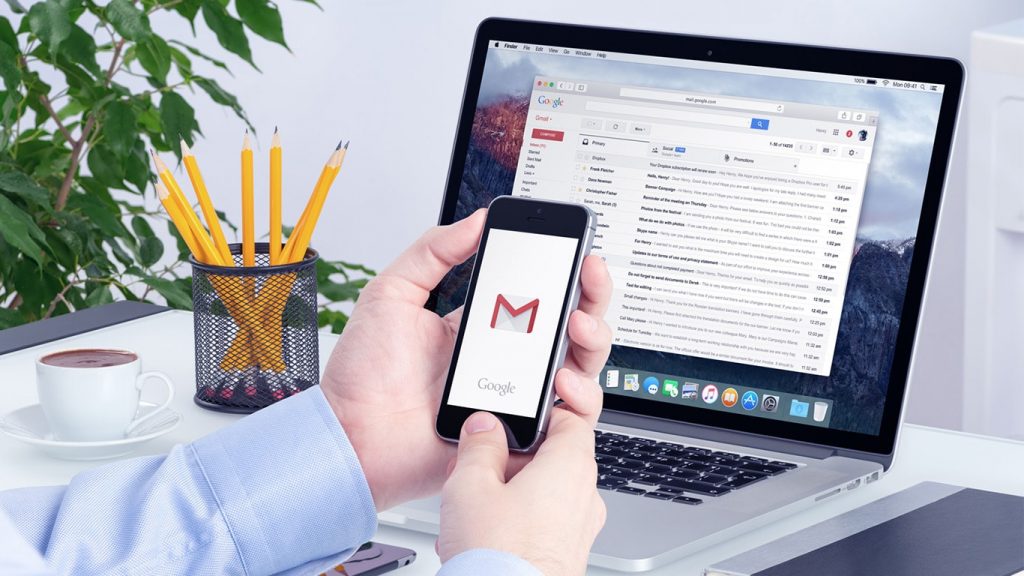
Gmail password is one of the most important things a Gmail user should be concerned about. 5 Million passwords linked to Gmail leaked recently. No matter how unimportant your account is or how often you use the Google Mail service, keeping the password safe is always important to secure yourself from the hackers. Even though, in some situations, you may have to change the Gmail password either due to any potential threats or just as a security measure. Resetting Gmail password may also be necessary when you forgot the password.
If you faced any such situations which demanded the Gmail password reset, this article is for you. Here we will list the methods to change or reset the Google account password without struggling much. Have a look.
Why should you change your Gmail password?
Unless you lost your password, there is nothing that prevents you from using the 10-year-old password for your Gmail account. If you are lucky enough, it will work without any issues for a long period of time unless Google force you to change it.
So, why should you change your Gmail password? The reason is very simple. In order to prevent your account from getting hacked by keeping your password safe. Not just for Gmail, but for any online account in general, it is a good idea to keep changing the passwords often. It will protect you from getting hacked in case any of the data leaks happened in recent years. You should check if your password is leaked from the Have I Been Pwned website. They list all the passwords that were present in huge data leaks.
How to Change Gmail Password?
If you haven’t forgotten the Gmail password, this is the method you should follow in order to tweak the Gmail password. Changing the password is recommended at least once in a while to keep your account safe from hackers and avoid any guess-logins to your account. If you haven’t changed the password since you created a Gmail account, it is the time to change it.
6 steps to change Gmail password from a PC
- Sign in to Gmail My Account page.
- Click on Signing in to Google option in “Sign-in & security” section.
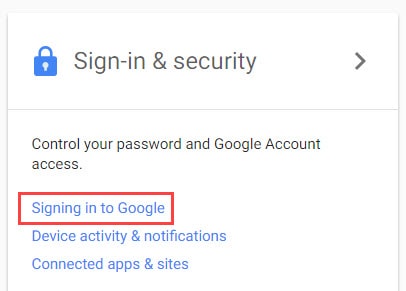
- Click on the Password under the “Password & sign-in method” section.
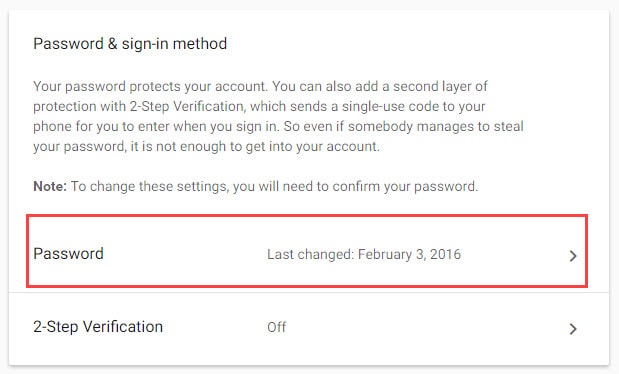
- You might have to sign in again.
- Type your new password in the given section. Be sure to create a strong password.
- Click Change Password.
9 steps to change Gmail password from an Android smartphone
- Open Gmail app from your Android smartphone.
- Click on the profile picture in the top right corner.
- Click Manage your Google Account option.
- Go to Manage your data and privacy under Privacy & Personalisation section.
- Navigate to the Security tab.
- Click on Password under Signing in to Google.
- Enter your current password to verify that it’s you.
- Enter and verify your new password.
- Click on Change Password.
You will now have the new password set on your Google account. Be sure to confirm it by signing out and trying to sign in again.
If you use an iPhone or any iOS device, you can simply follow the PC method by opening any of your favorite browser. The steps will be the same, except the texts will be a little smaller due to the smaller screen.
How to Reset Gmail password?
The second form of the Gmail password reset is when you completely forget the password of your Gmail account. In such situations, you have to reset your password by providing the verification details to Google. Just follow the below given steps in order to complete the Google password reset procedure.
- Go to the Google Account support page.
- Here it will ask you for further information regarding your account such as the recovery email, phone number, etc. Provide them.
- In the following steps, it may also ask you for various information, such as the last password you remember and when you last signed in to your Google account. We can’t provide the steps as it varies as per your preferences and available details. Just follow the on-screen instructions in order to reach the password change screen.
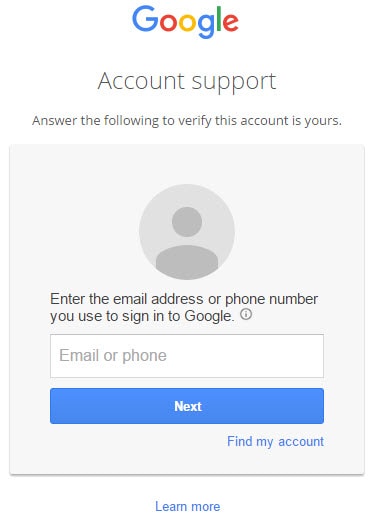
- Once you reached there, choose a different, easy to remember password for your Gmail account.
If you are providing the recovery email address, and you haven’t received any recovery mail even after several minutes, make sure that it is not in the Spam or Bulk Mail folders.
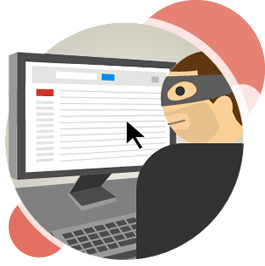
Things to remember after changing Google account password
Now, you have successfully changed the Gmail password to whatever you chose. For now, the problem is fixed, and you got a brand-new password which you remember right now. But what about the future? Will you remember it or forget it, as you just did? There are a few things we recommend doing after successfully changing or resetting the Google account password. We listed them below.
1. Note down the new Gmail password safely
Gmail login password and username are crucial if you are a businessman who has a lot to do online. Even not, it is still essential to keep all your credentials safe. If you believe in the reliability of the online password managers, and strongly trust them, we recommend LastPass, which makes it super-easy to input the usernames and passwords. You even don’t have to type them in the given boxes.
If you don’t have enough trust in them, we recommend noting it down somewhere which you see frequently, and no one else will see. This helps to easily recover Gmail password even without going through the online procedure. So, go and take a note somewhere.
2. Never reveal Gmail password to anyone
Yes. We mean it. Unless you have 100% trust in someone or there is a situation which demands the password reveal, never share the Gmail password with anyone. If anyone gets access to your account, they can do whatever they like and can access almost any online services which you signed up using the Gmail account. So, losing the Gmail account virtually means you lose the entire lineup of the online accounts that you signed up using the Google account. So, be extremely cautious about this.
3. Don’t open unwanted emails
Google or Gmail has an extremely active system which filters out the spam mails to the spam folder in your Gmail account. It had few problems in the past, but as per our findings, nowadays, it does a great job in finding and filtering the spammy emails. So, almost of the emails in that section might affect you in one way or another. So, don’t try to open them unless you are damn sure that it is an important one. We do admit that the spam filter sometimes puts some spammy looking, but important emails in there. So, only open them if you know that mail is safe.
4. Always log out of other computers
There may be situations where you utilize your friend’s PC or an internet café to access your Gmail account. No offense. But after the usage, make sure that you always log out of your account. Never forget to do that. Some of the modern day café systems will automatically shut down the PC and clear all the user data automatically, but it is just a possibility. So, before you’re getting out of any internet café or your friend’s house, make sure that you’re logged out of the Google account. As mentioned in the previous sections, letting someone get into your Gmail account is a severe issue.
If you have a Gmail account that you no longer use, you should delete it. There is no need to keep the account if you don’t want to. So, feel free to delete Gmail account to keep things organized and avoid any problems with that account in the future.
5. If you don’t like Gmail
There are situations where you need something more than just the features that Gmail provides. For example, if you are running a business, you might want the features such as automated replies, personalized templates, etc. In that case, you can use one of the Gmail alternatives.
That’s all the important steps to follow after the Gmail forgot password reset or the password changing procedure. It wasn’t so difficult to do so. Was it? Let us know your thoughts through our social media platforms. We are waiting to meet you there.